To tylko jedna z 2 stron tej notatki. Zaloguj się aby zobaczyć ten dokument.
Zobacz
całą notatkę
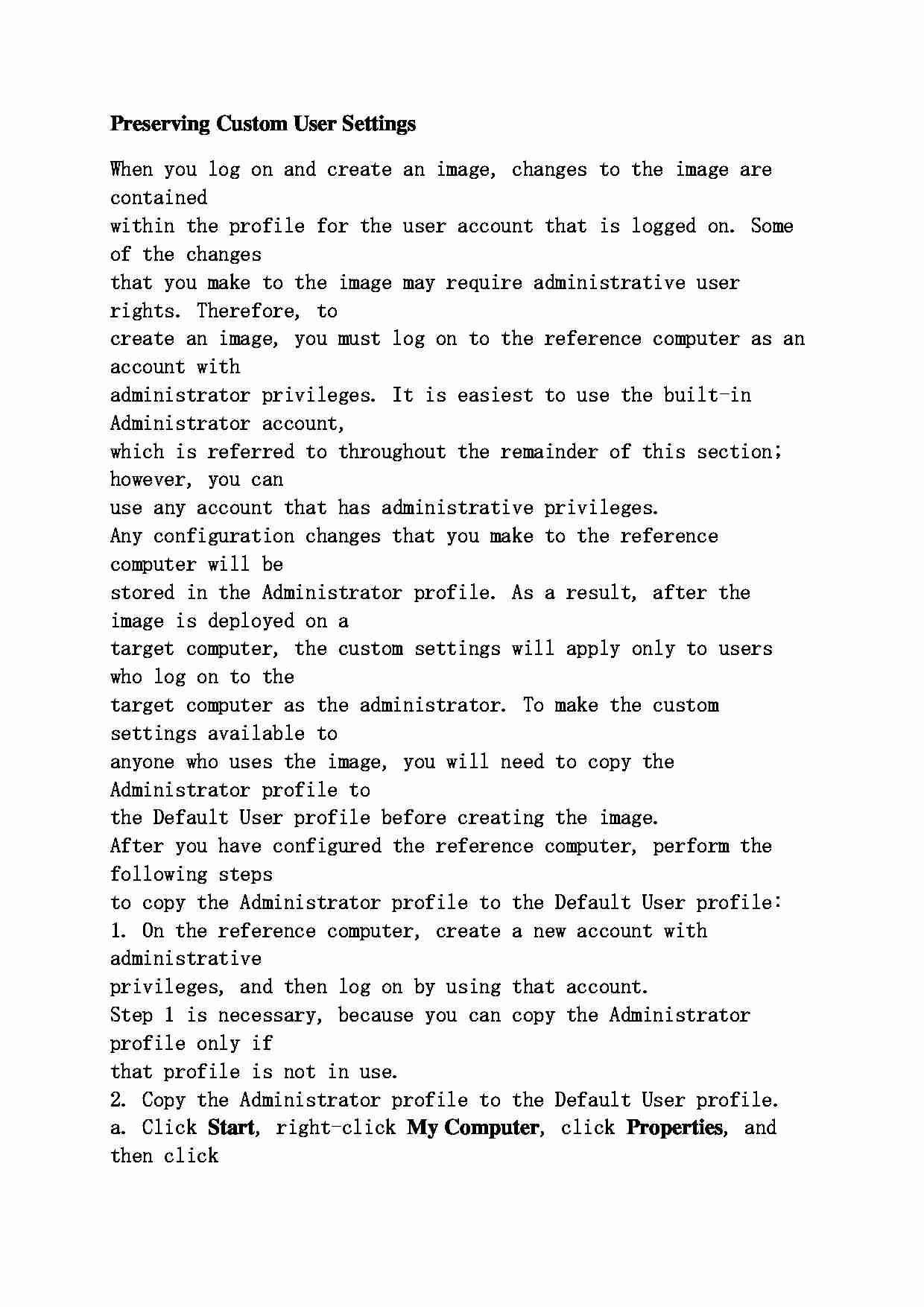
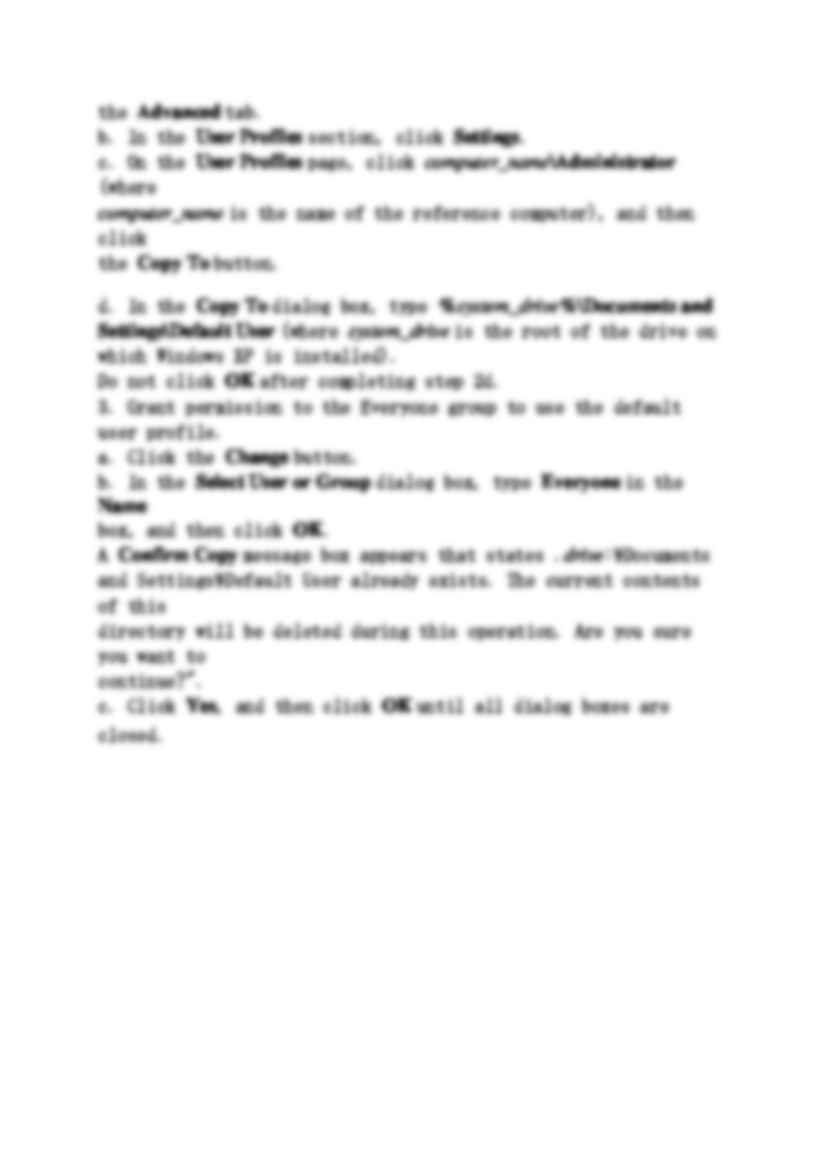
Preserving Custom User Settings When you log on and create an image, changes to the image are contained
within the profile for the user account that is logged on. Some of the changes
that you make to the image may require administrative user rights. Therefore, to
create an image, you must log on to the reference computer as an account with
administrator privileges. It is easiest to use the built-in Administrator account,
which is referred to throughout the remainder of this section; however, you can
use any account that has administrative privileges.
Any configuration changes that you make to the reference computer will be
stored in the Administrator profile. As a result, after the image is deployed on a
target computer, the custom settings will apply only to users who log on to the
target computer as the administrator. To make the custom settings available to
anyone who uses the image, you will need to copy the Administrator profile to
the Default User profile before creating the image.
After you have configured the reference computer, perform the following steps
to copy the Administrator profile to the Default User profile:
1. On the reference computer, create a new account with administrative
privileges, and then log on by using that account.
Step 1 is necessary, because you can copy the Administrator profile only if
that profile is not in use.
2. Copy the Administrator profile to the Default User profile.
a. Click Start , right-click My Computer , click Properties , and then click
the Advanced tab.
b. In the User Profiles section, click Settings .
c. On the User Profiles page, click computer_name \Administrator (where computer_name is the name of the reference computer), and then click
the Copy To button.
d. In the Copy To dialog box, type % system_drive %\Documents and Settings\Default User (where system_drive is the root of the drive on
which Windows XP is installed).
Do not click OK after completing step 2d.
3. Grant permission to the Everyone group to use the default user profile.
a. Click the Change button.
b. In the Select User or Group dialog box, type Everyone in the Name box, and then click OK .
A Confirm Copy message box appears that states . drive :\Documents
and Settings\Default User already exists. The current contents of this
directory will be deleted during this operation. Are you sure you want to
continue?".
c. Click Yes , and then click OK until all dialog boxes are closed.
... zobacz całą notatkę
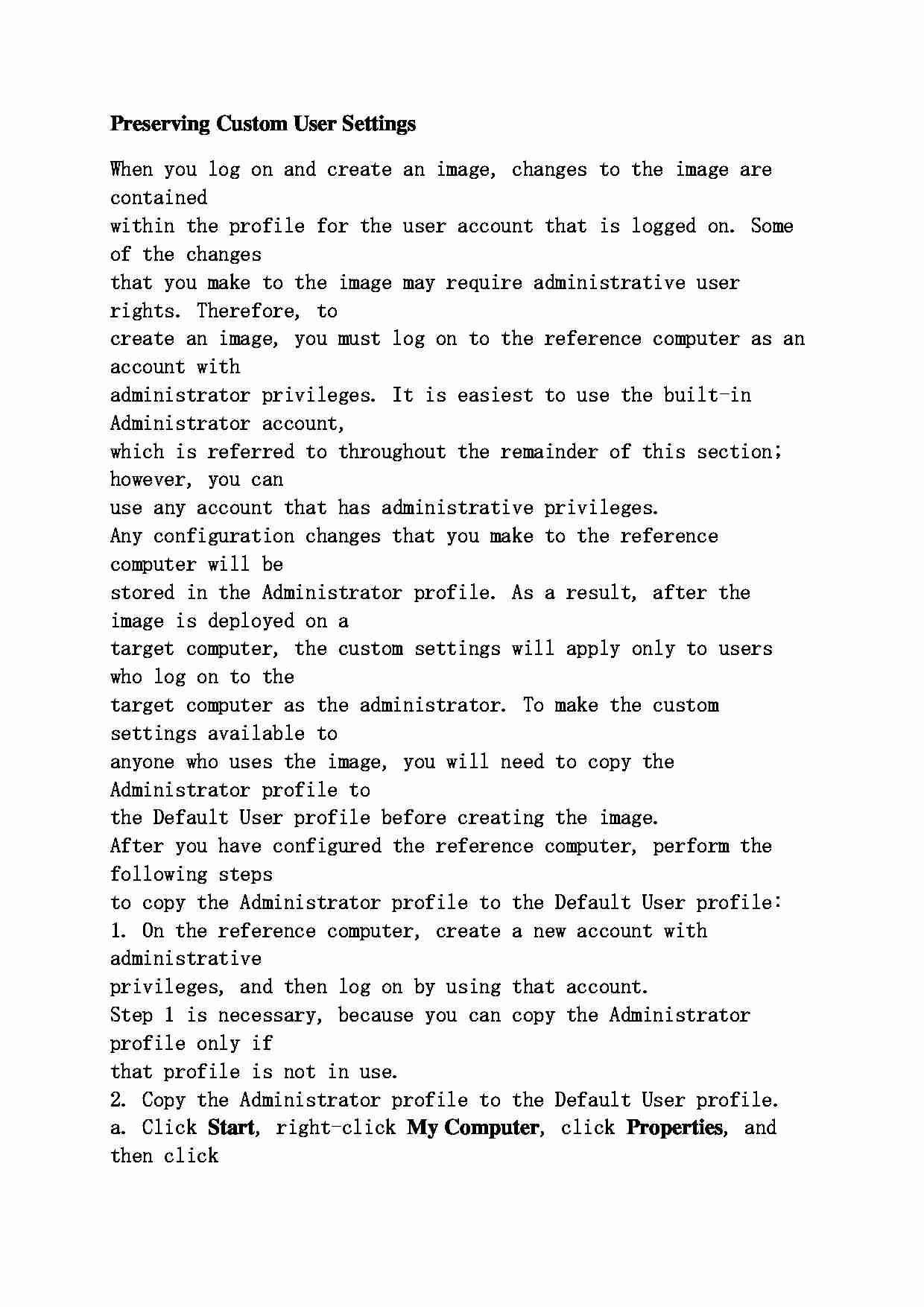
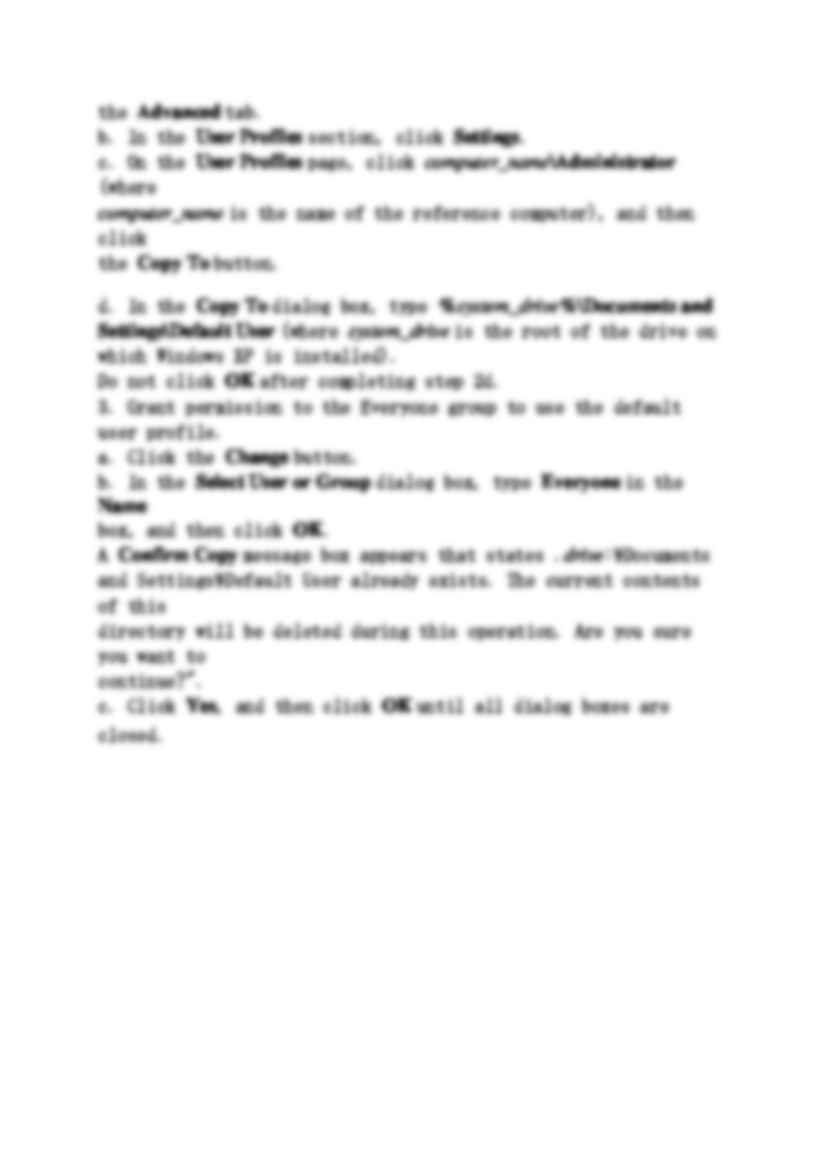
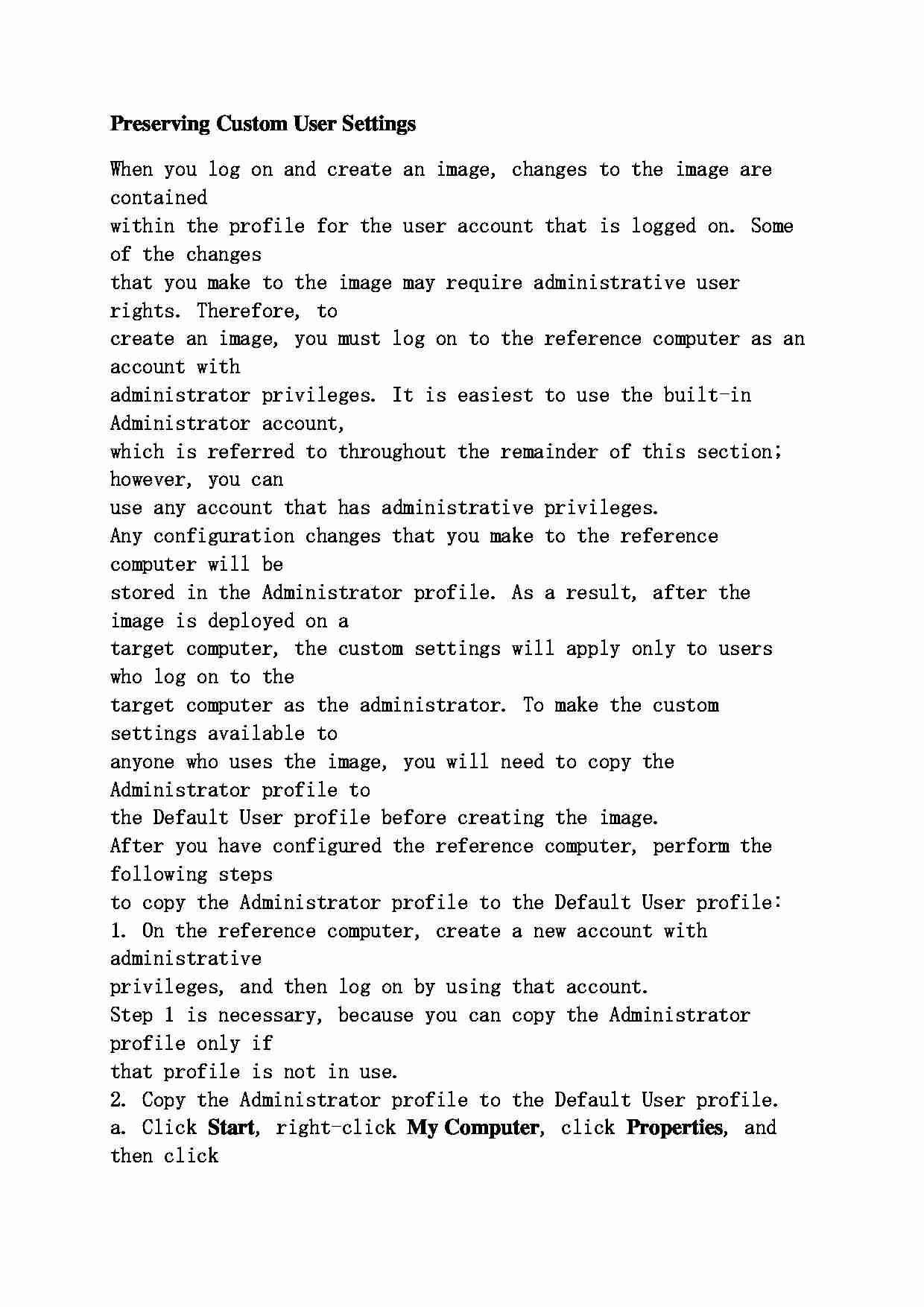
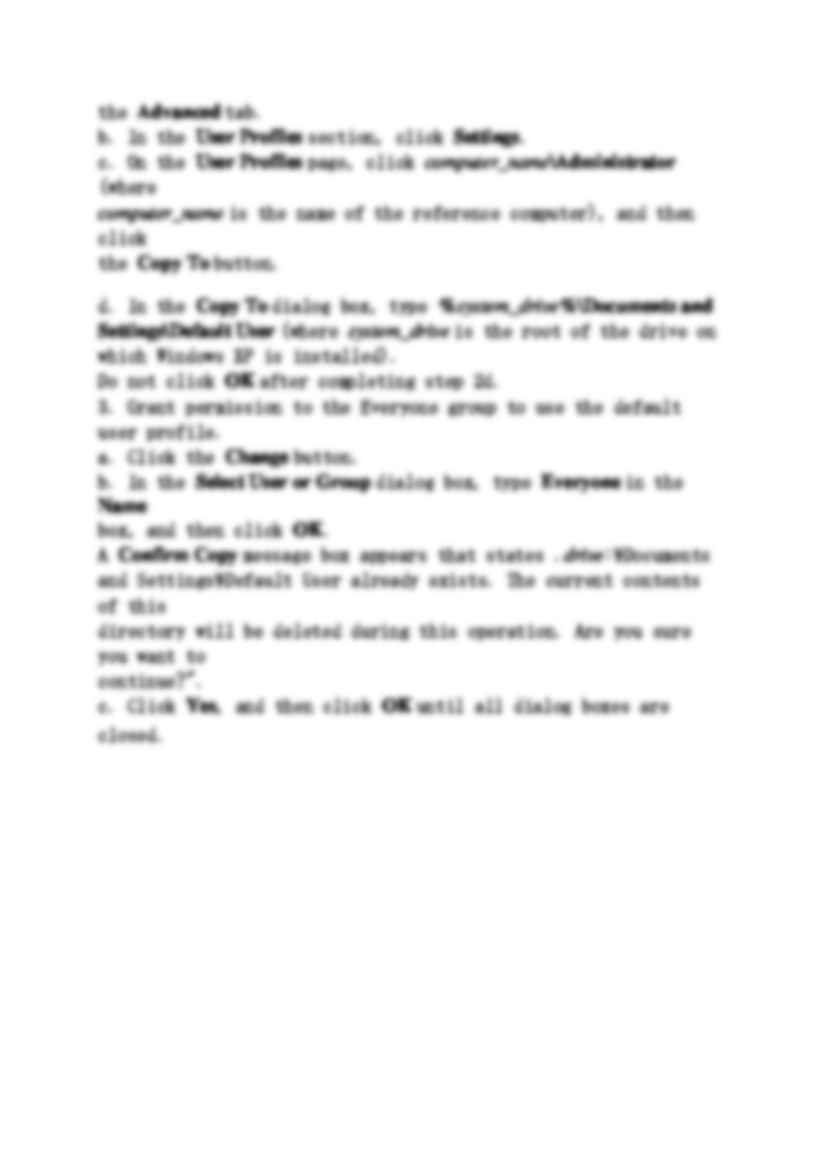
Komentarze użytkowników (0)