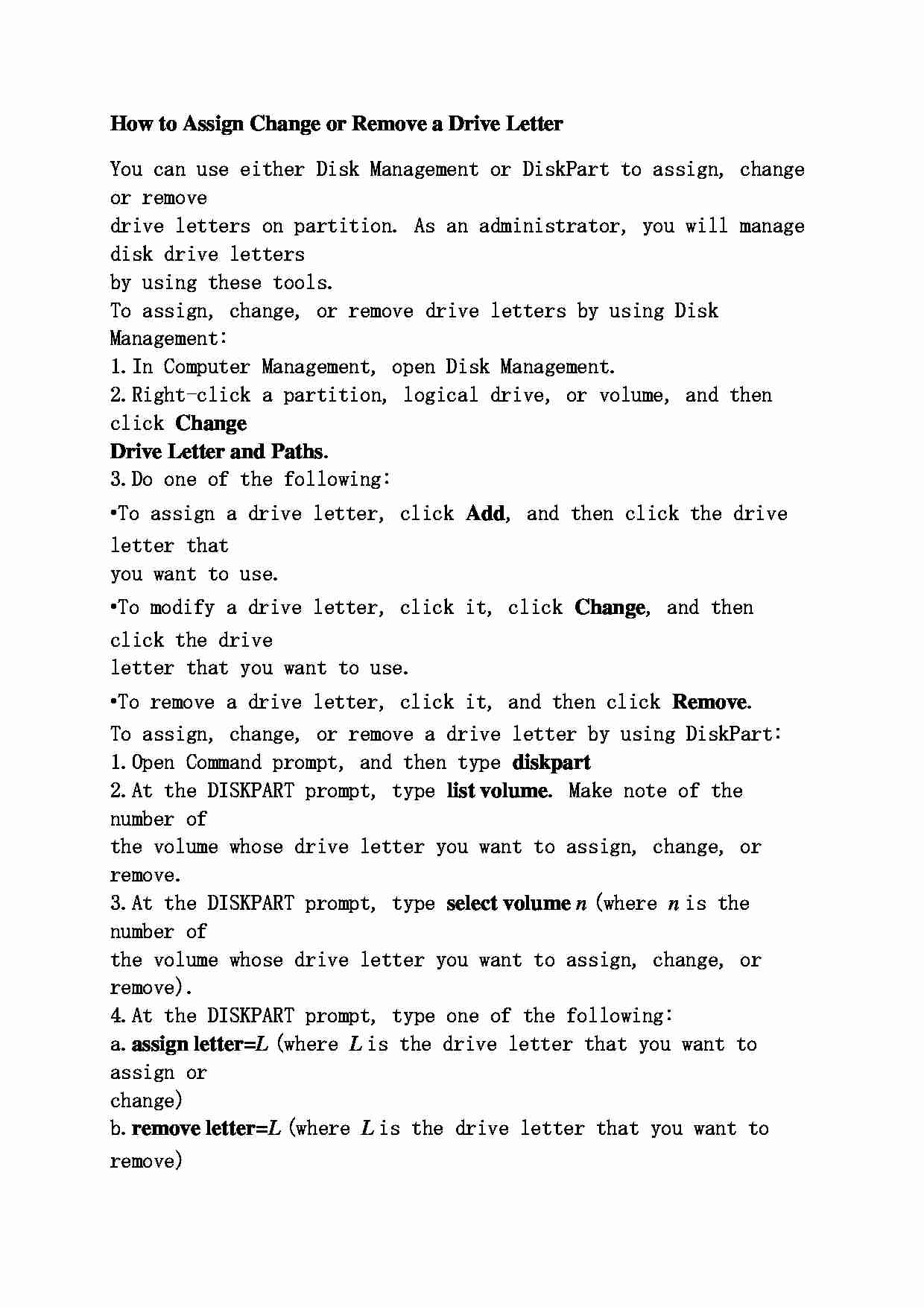
How to Assign Change or Remove a Drive Letter You can use either Disk Management or DiskPart to assign, change or remove
drive letters on partition. As an administrator, you will manage disk drive letters
by using these tools.
To assign, change, or remove drive letters by using Disk Management:
1. In Computer Management, open Disk Management.
2. Right-click a partition, logical drive, or volume, and then click Change Drive Letter and Paths .
3. Do one of the following:
• To assign a drive letter, click Add , and then click the drive letter that
you want to use.
• To modify a drive letter, click it, click Change , and then click the drive
letter that you want to use.
• To remove a drive letter, click it, and then click Remove . To assign, change, or remove a drive letter by using DiskPart:
1. Open Command prompt, and then type diskpart 2. At the DISKPART prompt, type list volume . Make note of the number of
the volume whose drive letter you want to assign, change, or remove.
3. At the DISKPART prompt, type select volume n (where n is the number of
the volume whose drive letter you want to assign, change, or remove).
4. At the DISKPART prompt, type one of the following:
a. assign letter= L (where L is the drive letter that you want to assign or
change)
b. remove letter= L (where L is the drive letter that you want to remove)
... zobacz całą notatkę
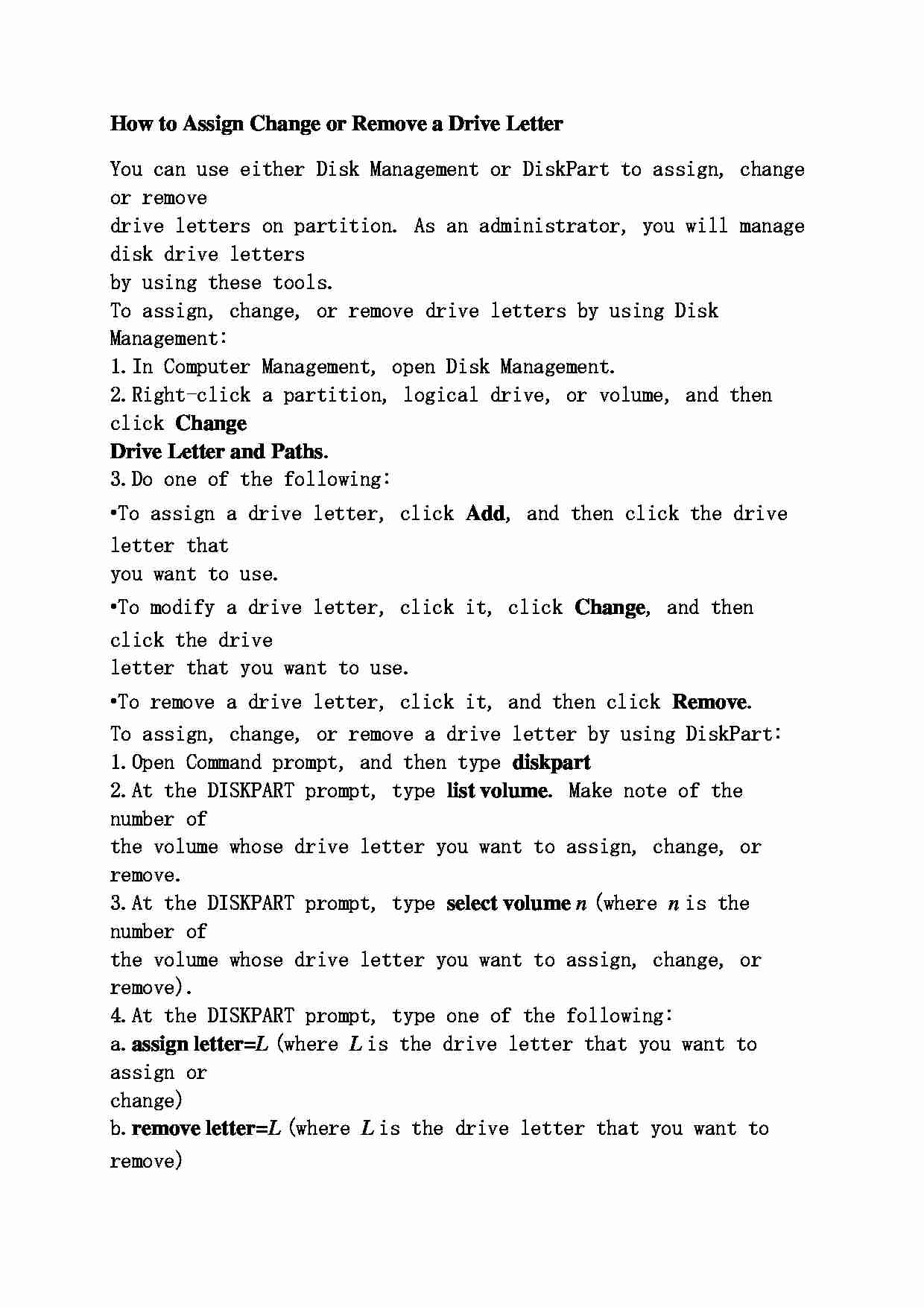
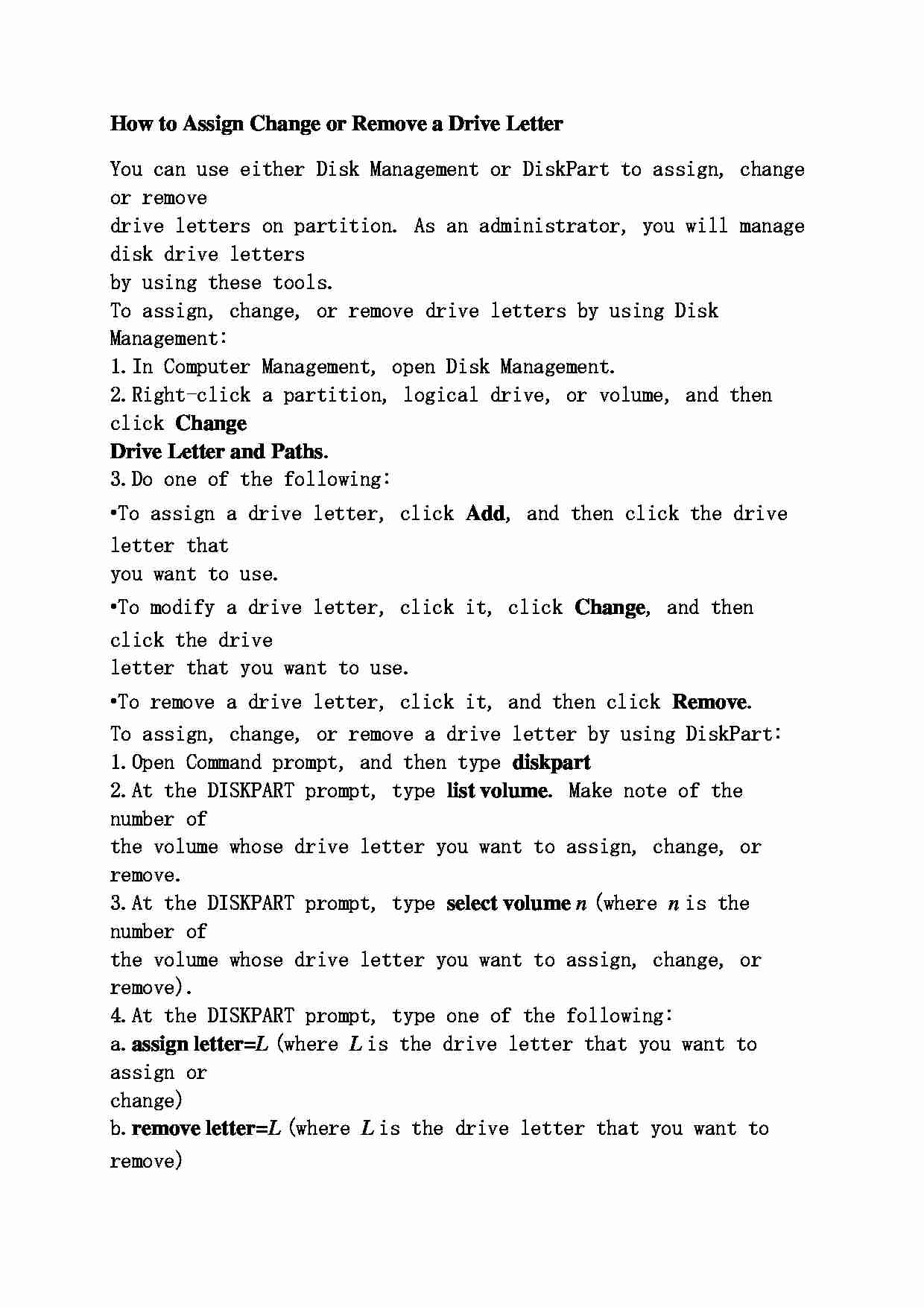

Komentarze użytkowników (0)