To tylko jedna z 3 stron tej notatki. Zaloguj się aby zobaczyć ten dokument.
Zobacz
całą notatkę
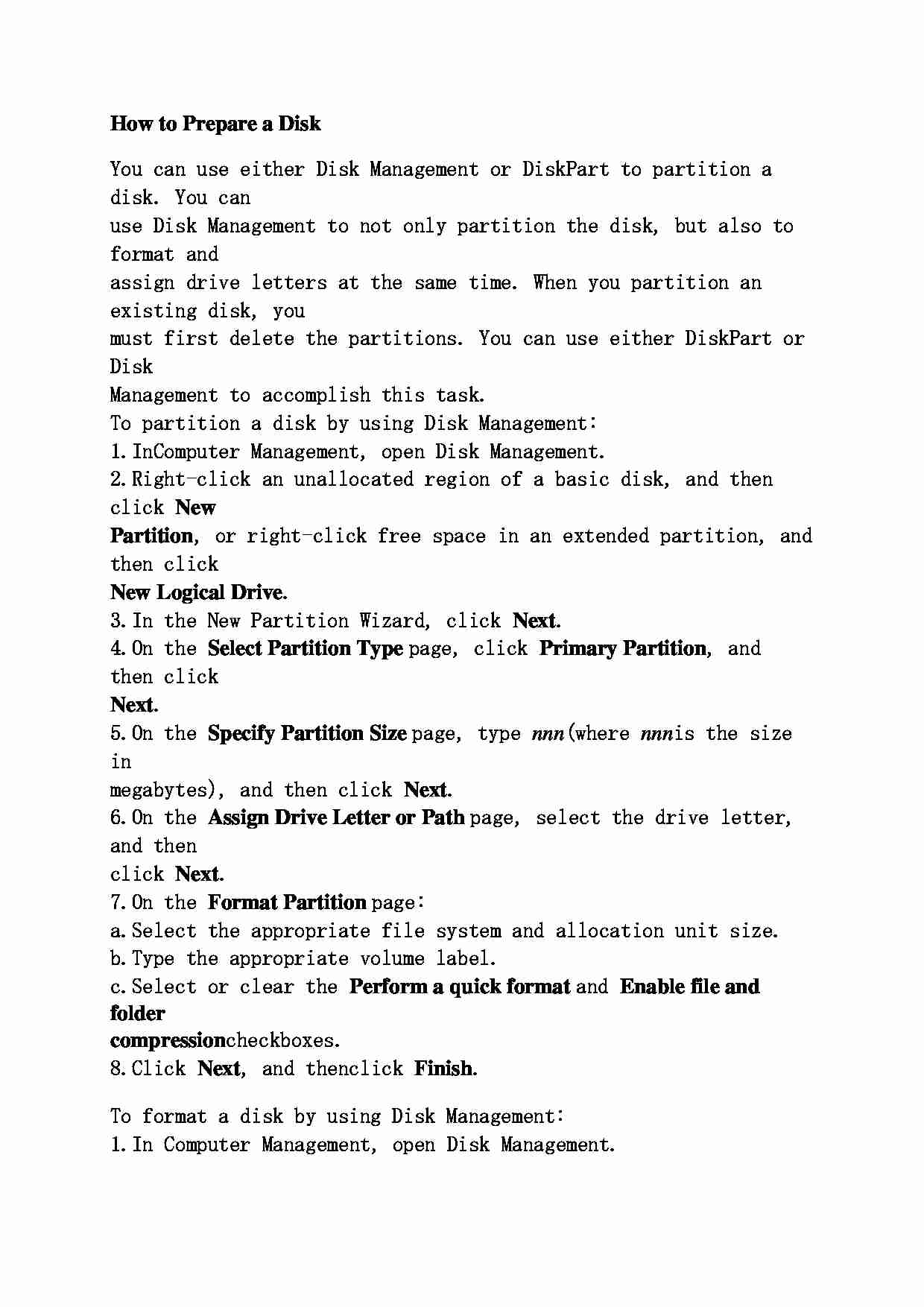
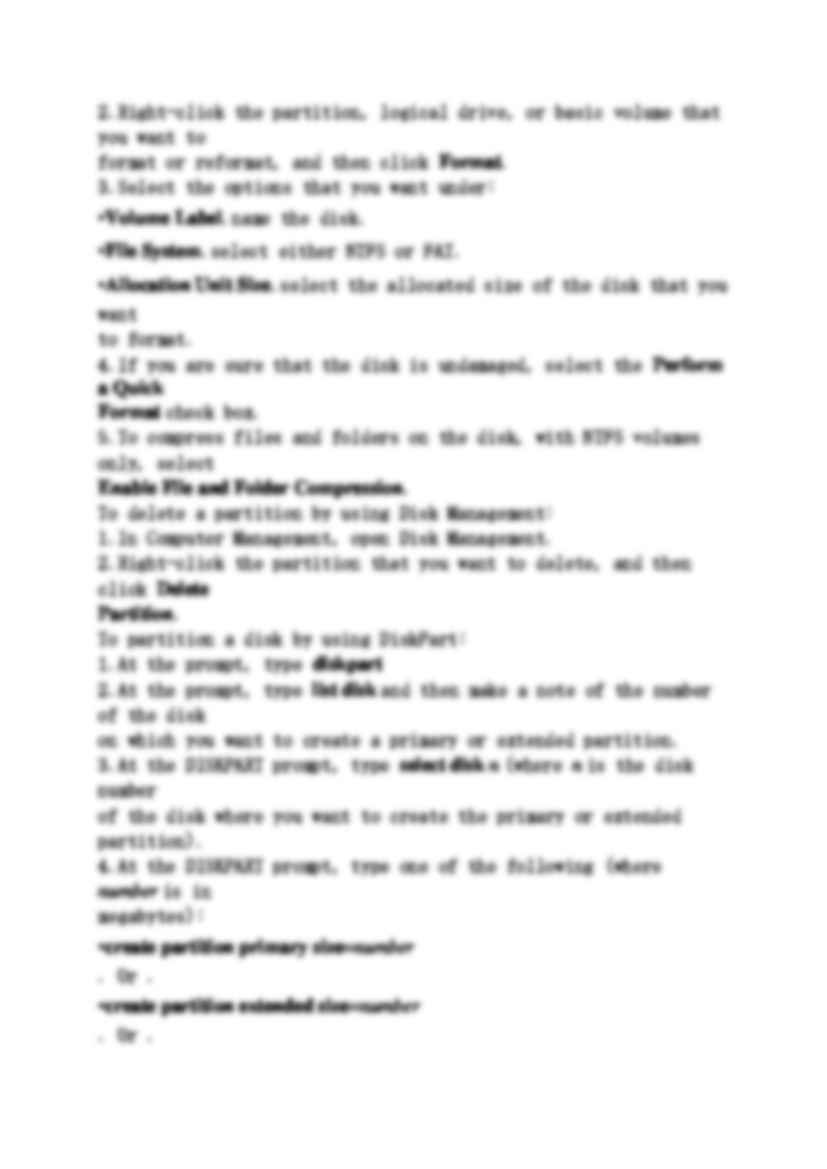
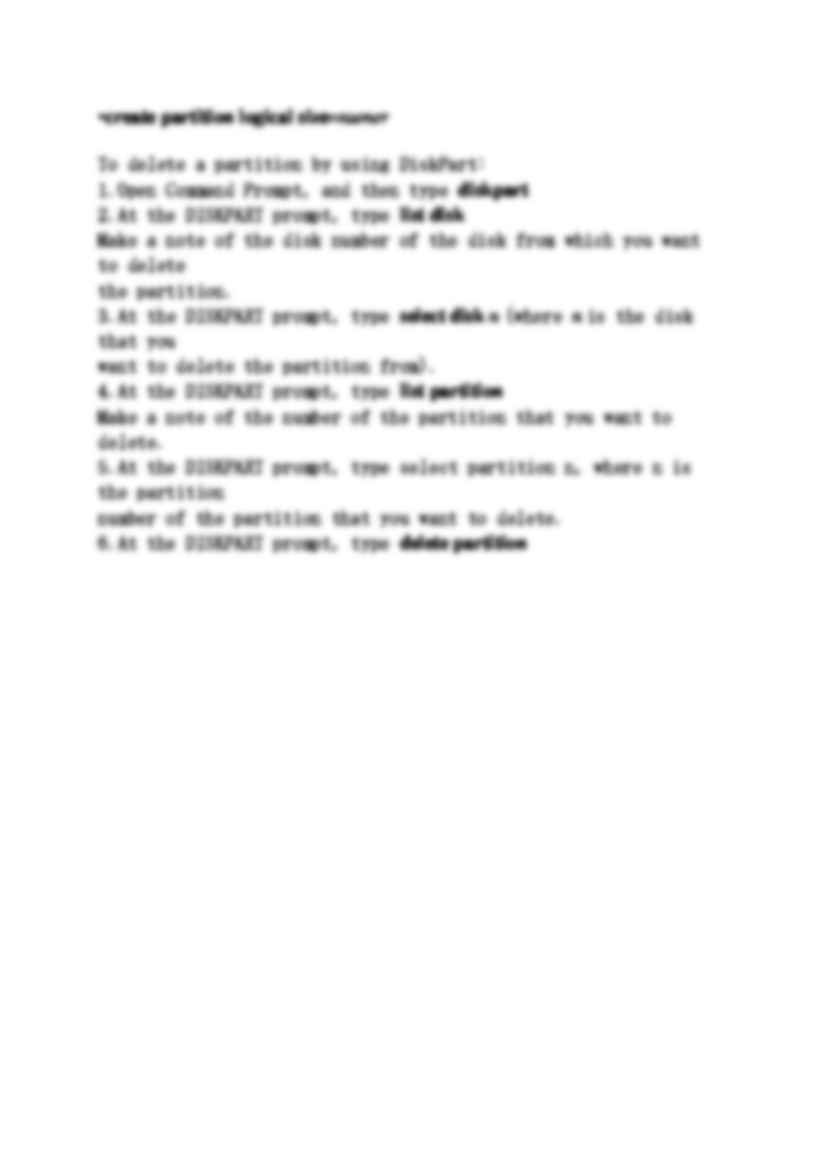
How to Prepare a Disk You can use either Disk Management or DiskPart to partition a disk. You can
use Disk Management to not only partition the disk, but also to format and
assign drive letters at the same time. When you partition an existing disk, you
must first delete the partitions. You can use either DiskPart or Disk
Management to accomplish this task.
To partition a disk by using Disk Management:
1. In Computer Management, open Disk Management.
2. Right-click an unallocated region of a basic disk, and then click New Partition , or right-click free space in an extended partition, and then click New Logical Drive .
3. In the New Partition Wizard, click Next .
4. On the Select Partition Type page, click Primary Partition , and then click Next .
5. On the Specify Partition Size page, type nnn (where nnn is the size in
megabytes), and then click Next .
6. On the Assign Drive Letter or Path page, select the drive letter, and then
click Next .
7. On the Format Partition page:
a. Select the appropriate file system and allocation unit size.
b. Type the appropriate volume label.
c. Select or clear the Perform a quick format and Enable file and folder compression check boxes.
8. Click Next , and then click Finish .
To format a disk by using Disk Management:
1. In Computer Management, open Disk Management.
2. Right-click the partition, logical drive, or basic volume that you want to
format or reformat, and then click Format .
3. Select the options that you want under:
• Volume Label .name the disk.
• File System .select either NTFS or FAT.
• Allocation Unit Size .select the allocated size of the disk that you want
to format.
4. If you are sure that the disk is undamaged, select the Perform a Quick Format check box.
5. To compress files and folders on the disk, with NTFS volumes only, select Enable File and Folder Compression .
To delete a partition by using Disk Management:
1. In Computer Management, open Disk Management.
2. Right-click the partition that you want to delete, and then click Delete Partition .
To partition a disk by using DiskPart:
1. At the prompt, type diskpart 2. At the prompt, type list disk and then make a note of the number of the disk
on which you want to create a primary or extended partition.
3. At the DISKPART prompt, type select disk n (where n is the disk number
of the disk where you want to create the primary or extended partition).
(…)
… Management:
1. In Computer Management, open Disk Management.
2. Right-click an unallocated region of a basic disk, and then click New Partition, or right-click free space in an extended partition, and then click
New Logical Drive.
3. In the New Partition Wizard, click Next.
4. On the Select Partition Type page, click Primary Partition, and then click
Next.
5. On the Specify Partition Size page, type nnn…
… the following (where number is in
megabytes):
• create partition primary size=number . Or .
• create partition extended size=number . Or .
• create partition logical size=numer
To delete a partition by using DiskPart:
1. Open Command Prompt, and then type diskpart
2. At the DISKPART prompt, type list disk
Make a note of the disk number of the disk from which you want to delete
the partition.
3. At…
... zobacz całą notatkę
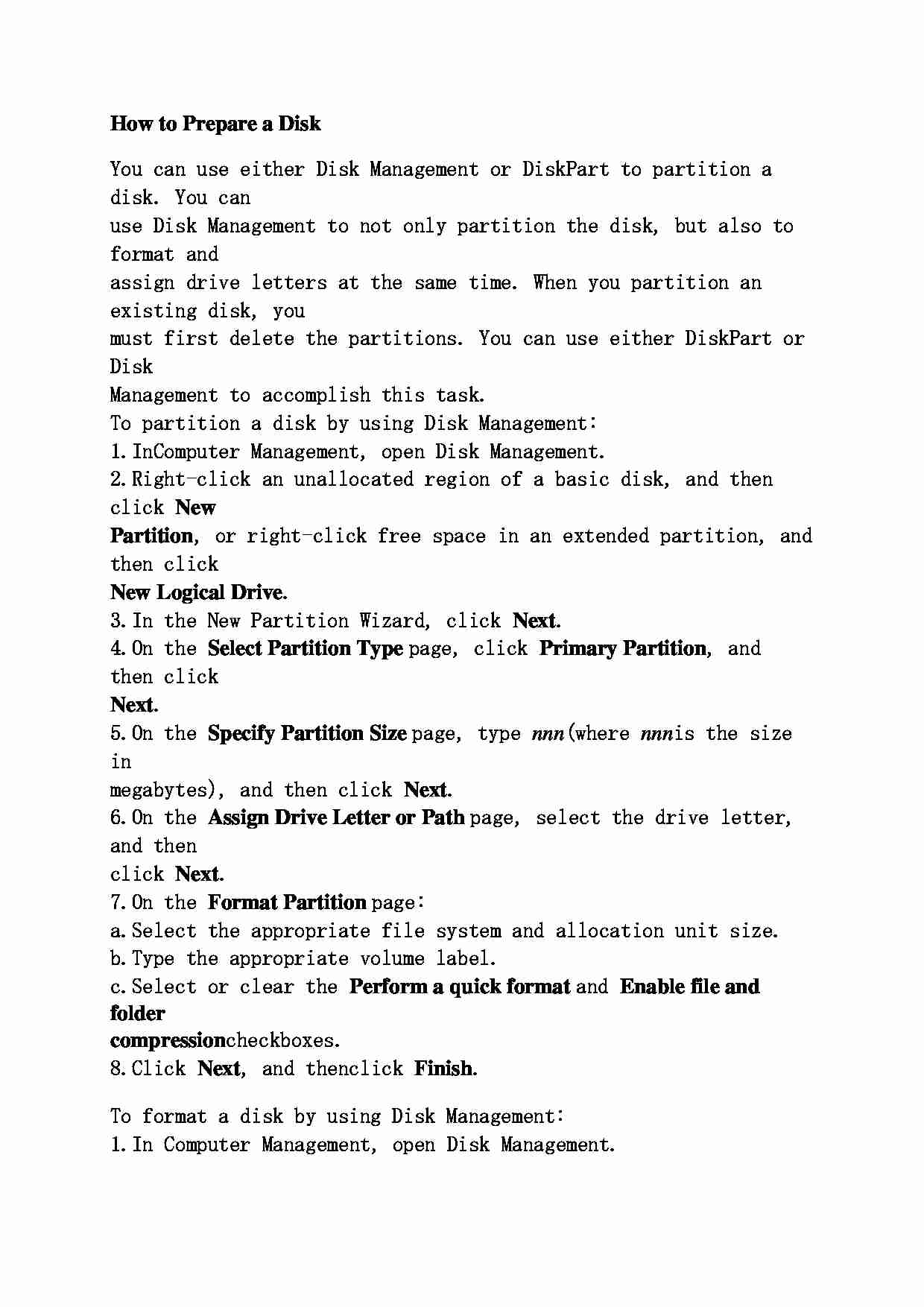
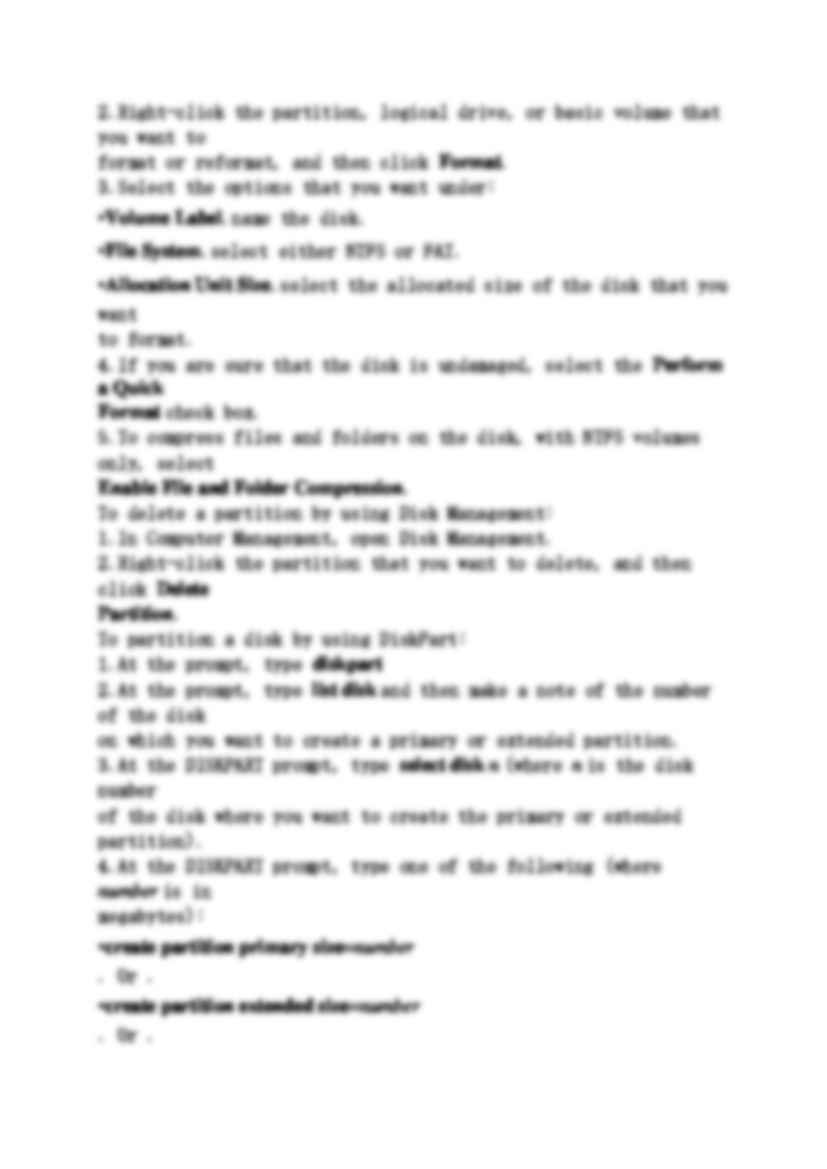
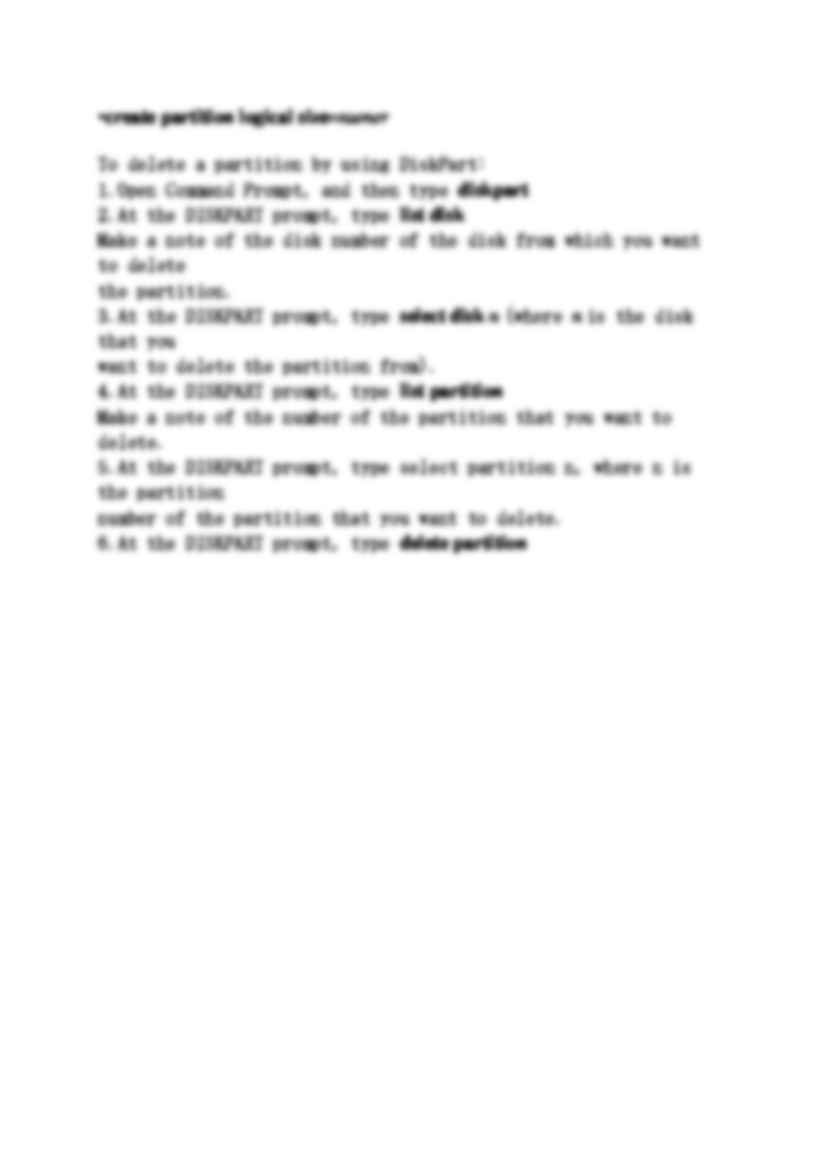
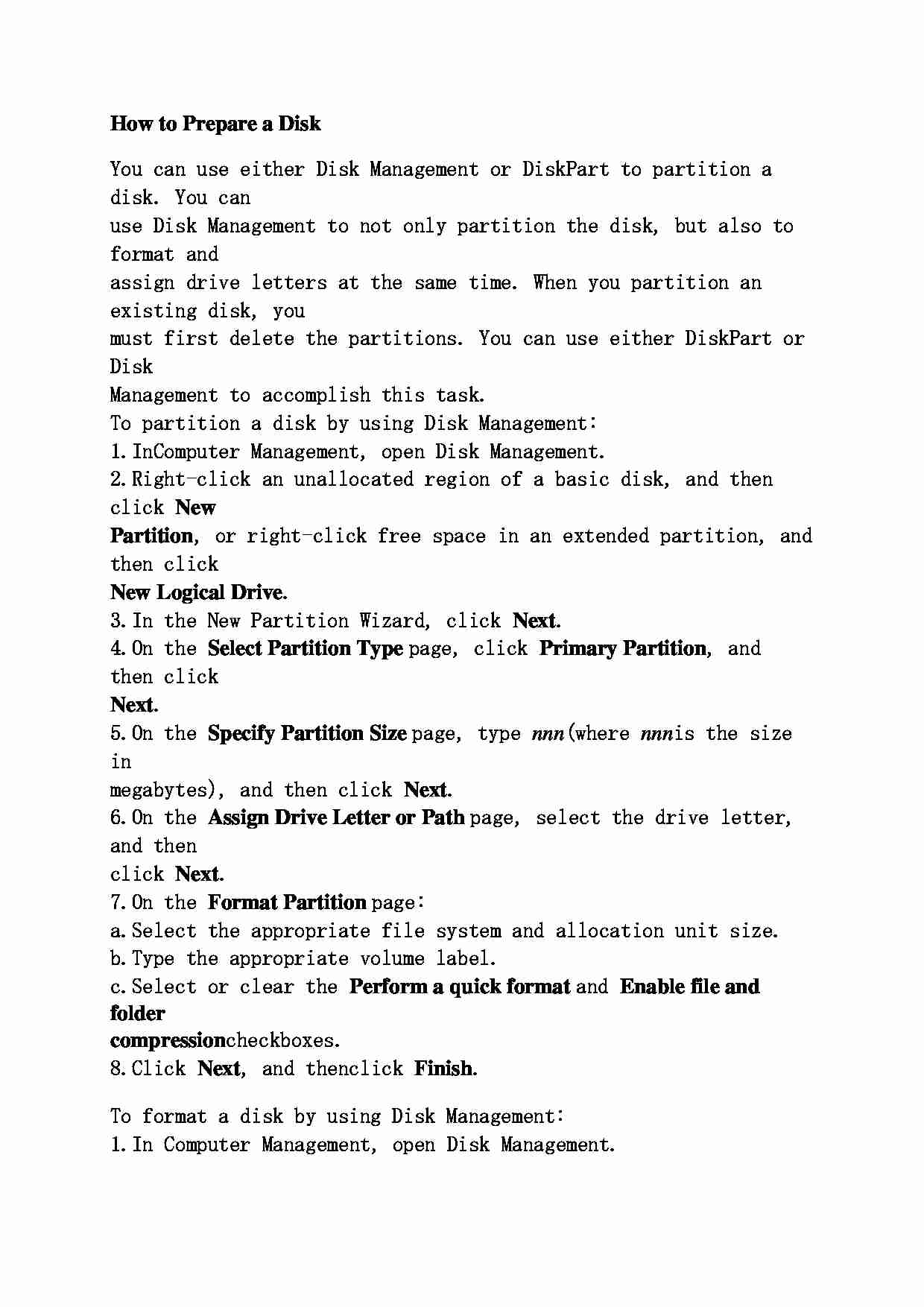
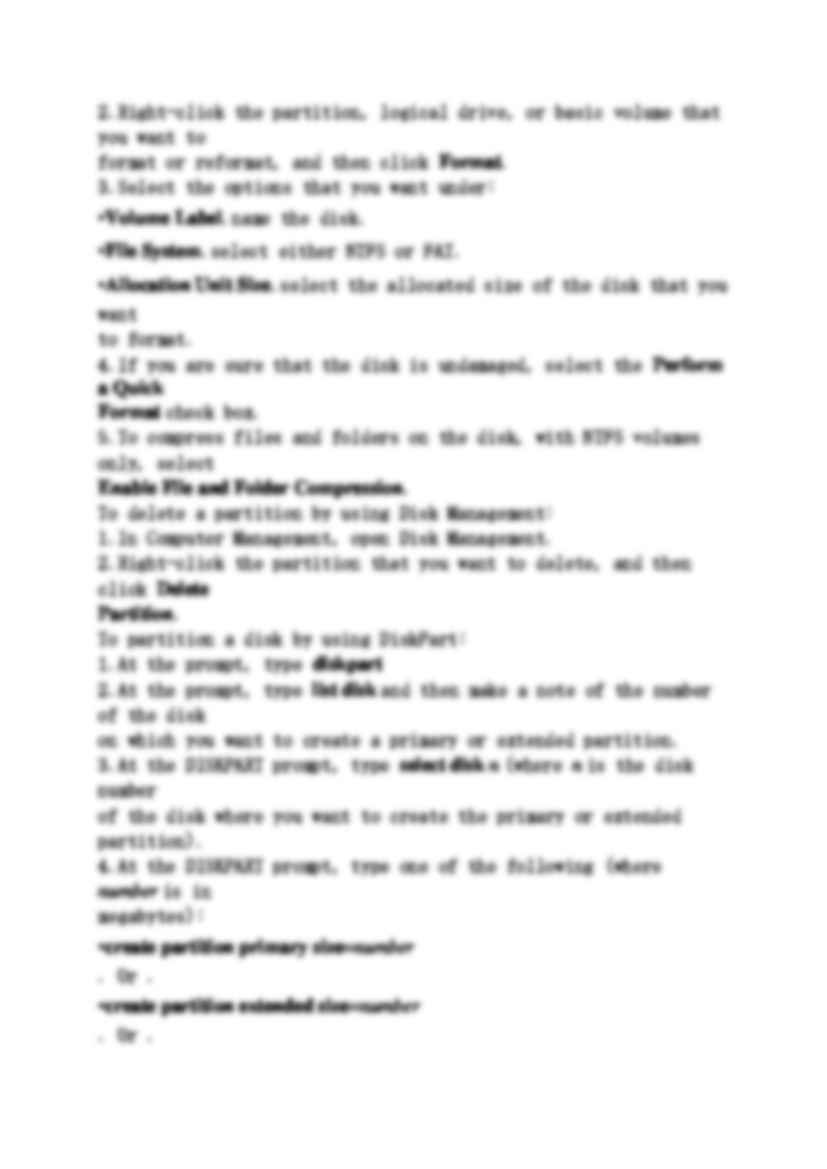
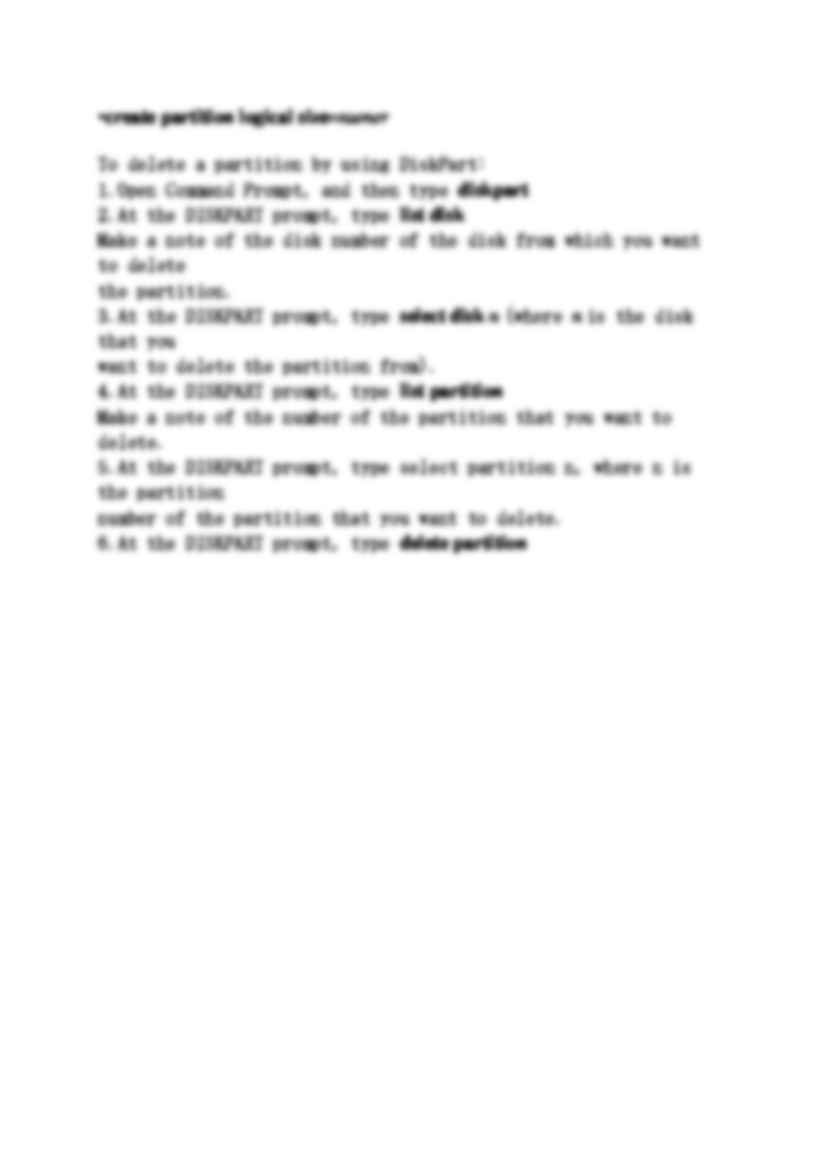
Komentarze użytkowników (0)