To tylko jedna z 2 stron tej notatki. Zaloguj się aby zobaczyć ten dokument.
Zobacz
całą notatkę
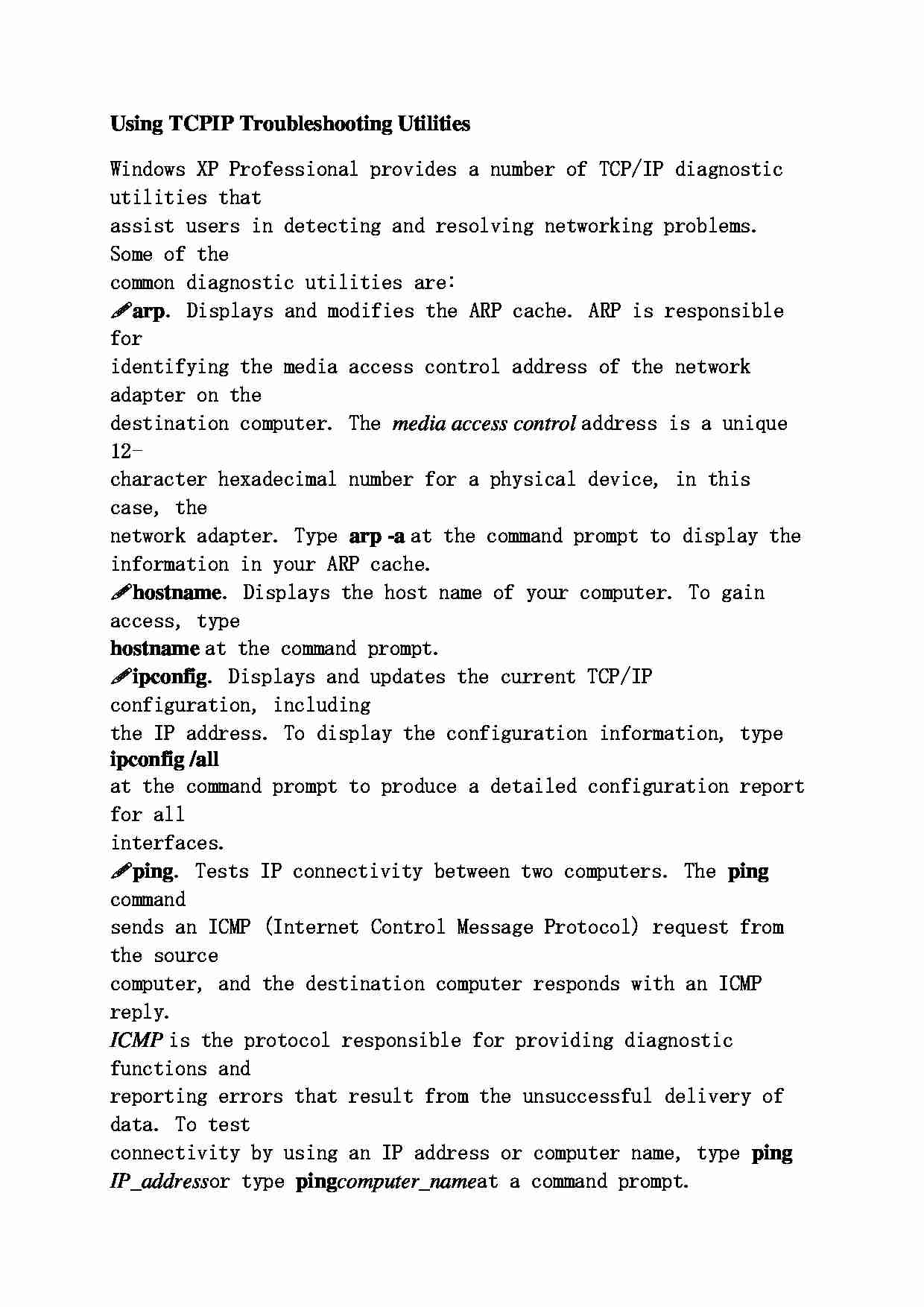
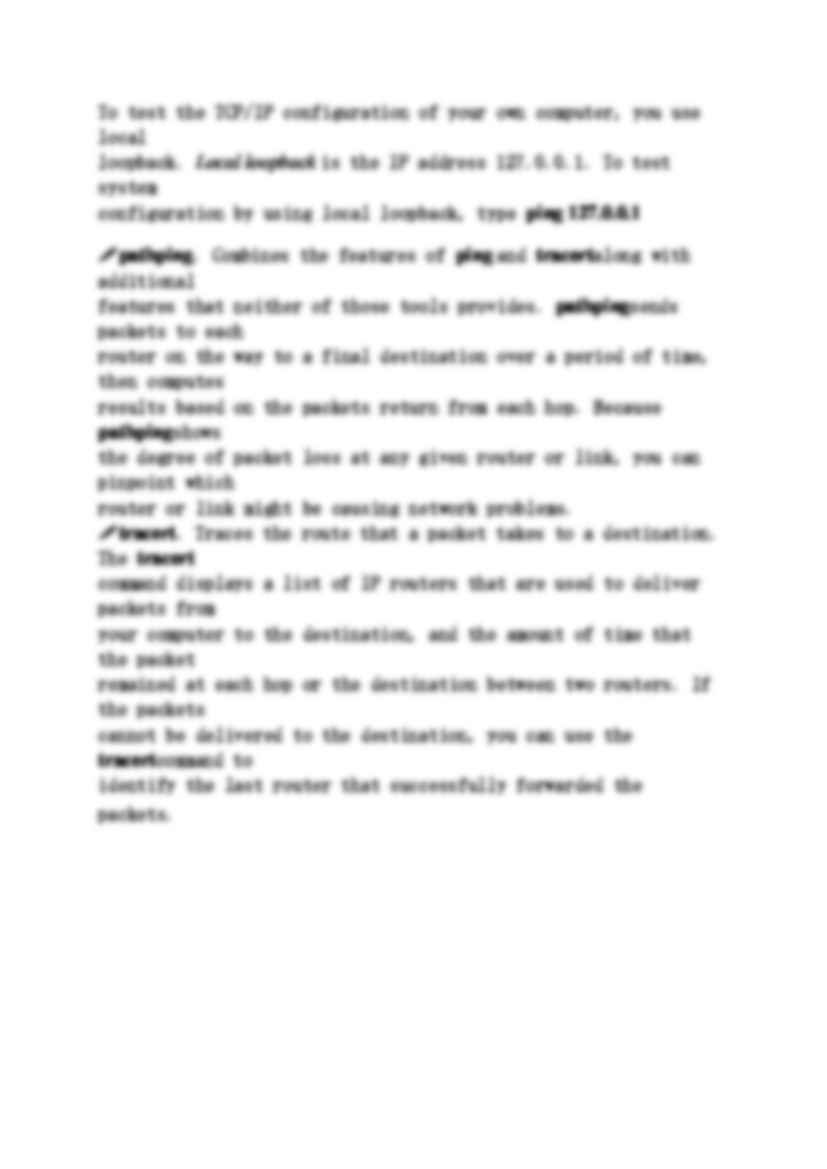
Using TCP IP Troubleshooting Utilities Windows XP Professional provides a number of TCP/IP diagnostic utilities that
assist users in detecting and resolving networking problems. Some of the
common diagnostic utilities are:
arp . Displays and modifies the ARP cache. ARP is responsible for
identifying the media access control address of the network adapter on the
destination computer. The media access control address is a unique 12-
character hexadecimal number for a physical device, in this case, the
network adapter. Type arp -a at the command prompt to display the
information in your ARP cache.
hostname . Displays the host name of your computer. To gain access, type hostname at the command prompt.
ipconfig . Displays and updates the current TCP/IP configuration, including
the IP address. To display the configuration information, type ipconfig /all at the command prompt to produce a detailed configuration report for all
interfaces.
ping . Tests IP connectivity between two computers. The ping command
sends an ICMP (Internet Control Message Protocol) request from the source
computer, and the destination computer responds with an ICMP reply. ICMP is the protocol responsible for providing diagnostic functions and
reporting errors that result from the unsuccessful delivery of data. To test
connectivity by using an IP address or computer name, type ping IP_address or type ping computer_name at a command prompt.
To test the TCP/IP configuration of your own computer, you use local
loopback. Local loopback is the IP address 127.0.0.1. To test system
configuration by using local loopback, type ping 127.0.0.1 pathping . Combines the features of ping and tracert along with additional
features that neither of those tools provides. pathping sends packets to each
router on the way to a final destination over a period of time, then computes
results based on the packets return from each hop. Because pathping shows
the degree of packet loss at any given router or link, you can pinpoint which
router or link might be causing network problems.
tracert . Traces the route that a packet takes to a destination. The tracert command displays a list of IP routers that are used to deliver packets from
your computer to the destination, and the amount of time that the packet
remained at each hop or the destination between two routers. If the packets
cannot be delivered to the destination, you can use the tracert command to
identify the last router that successfully forwarded the packets.
... zobacz całą notatkę
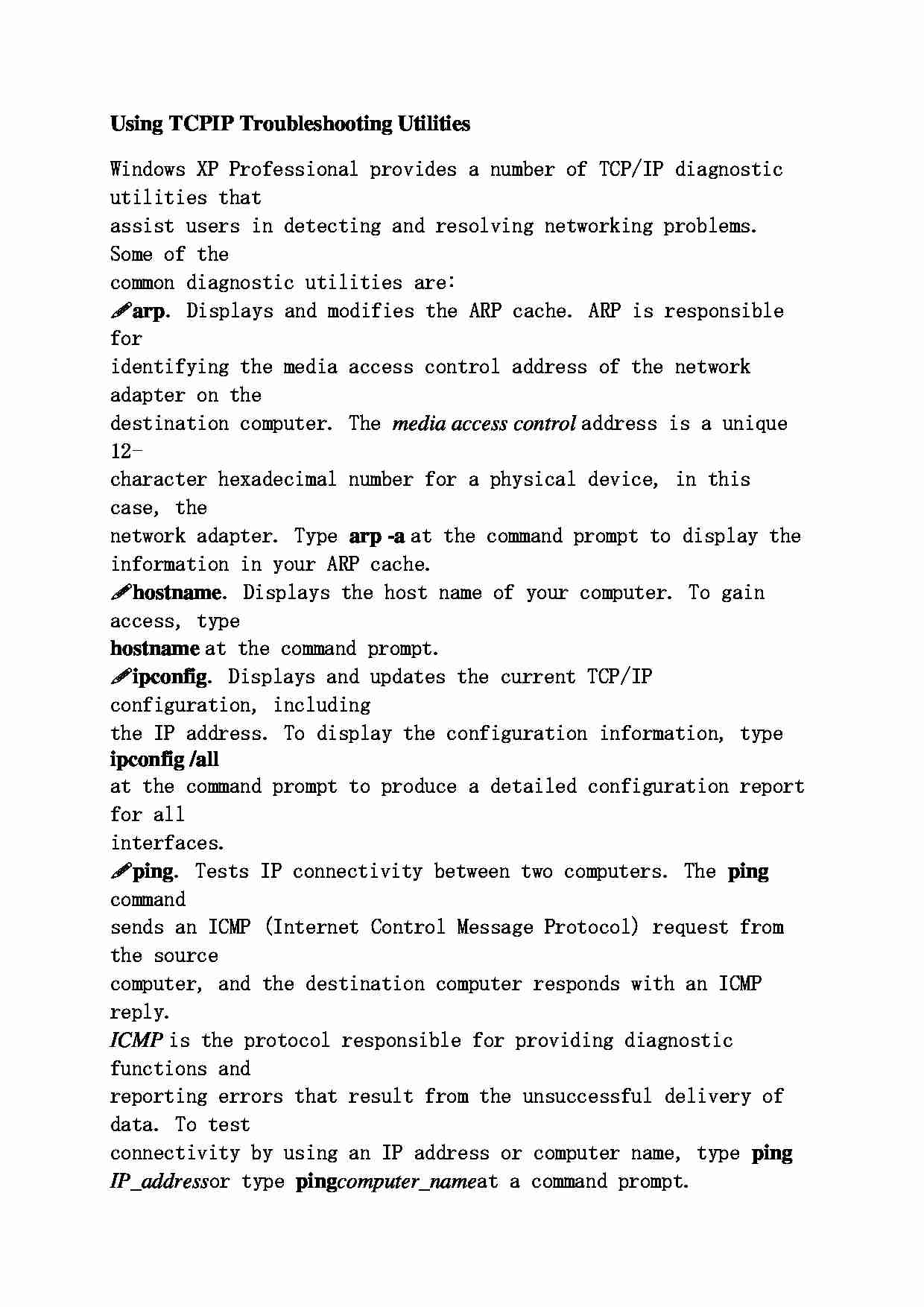
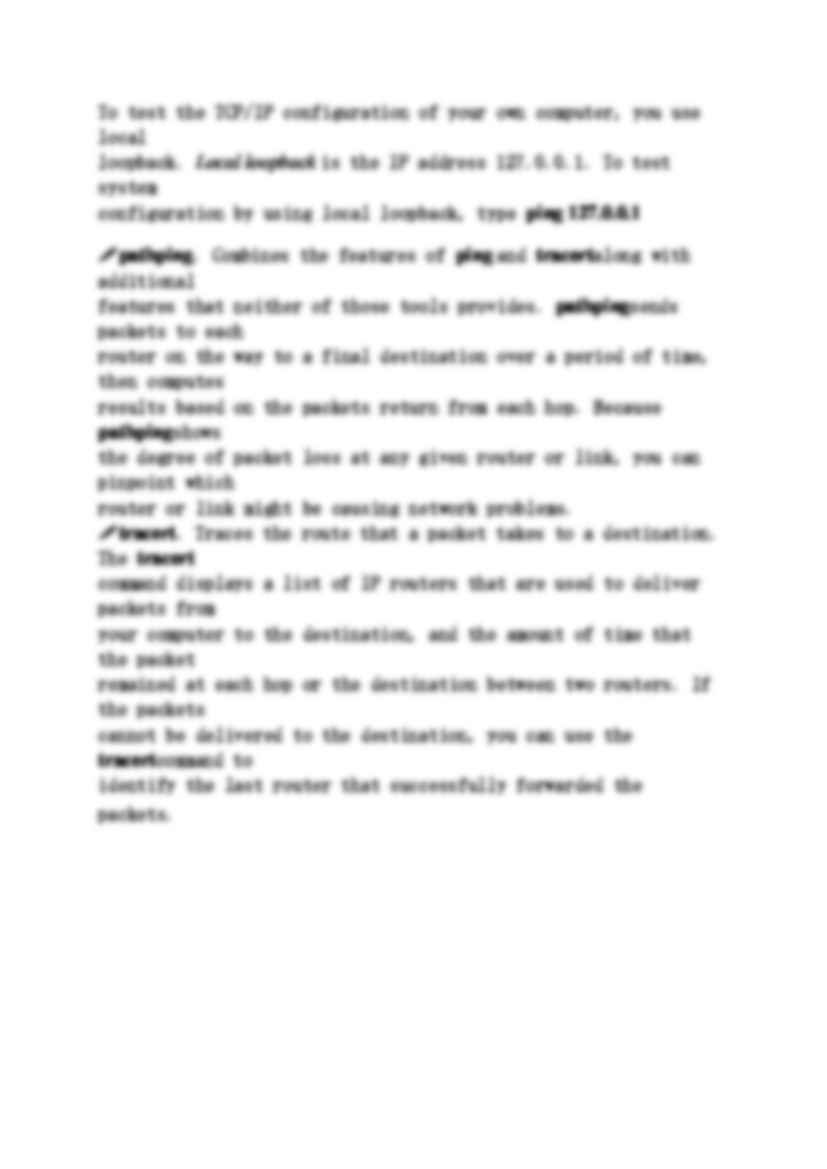
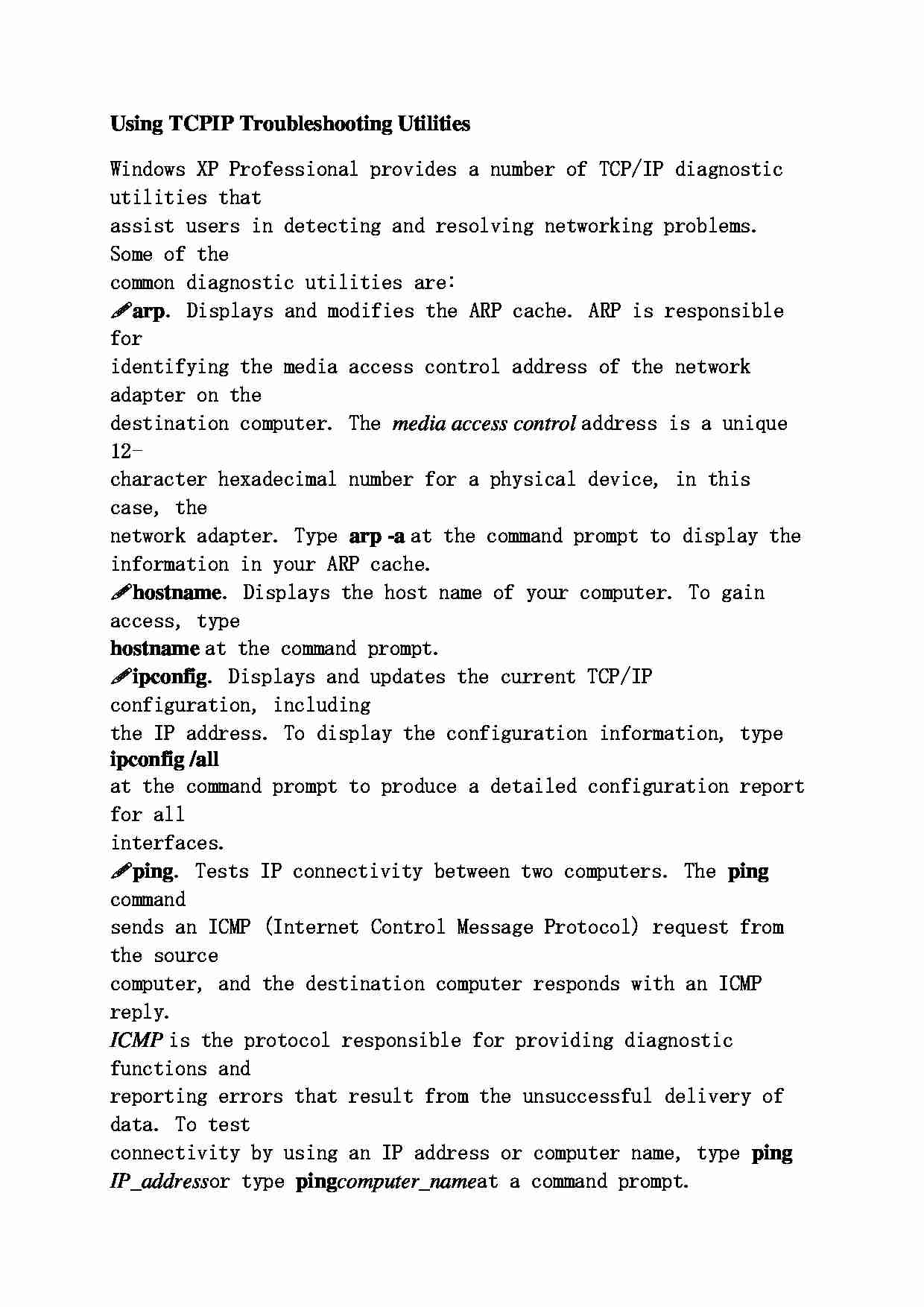
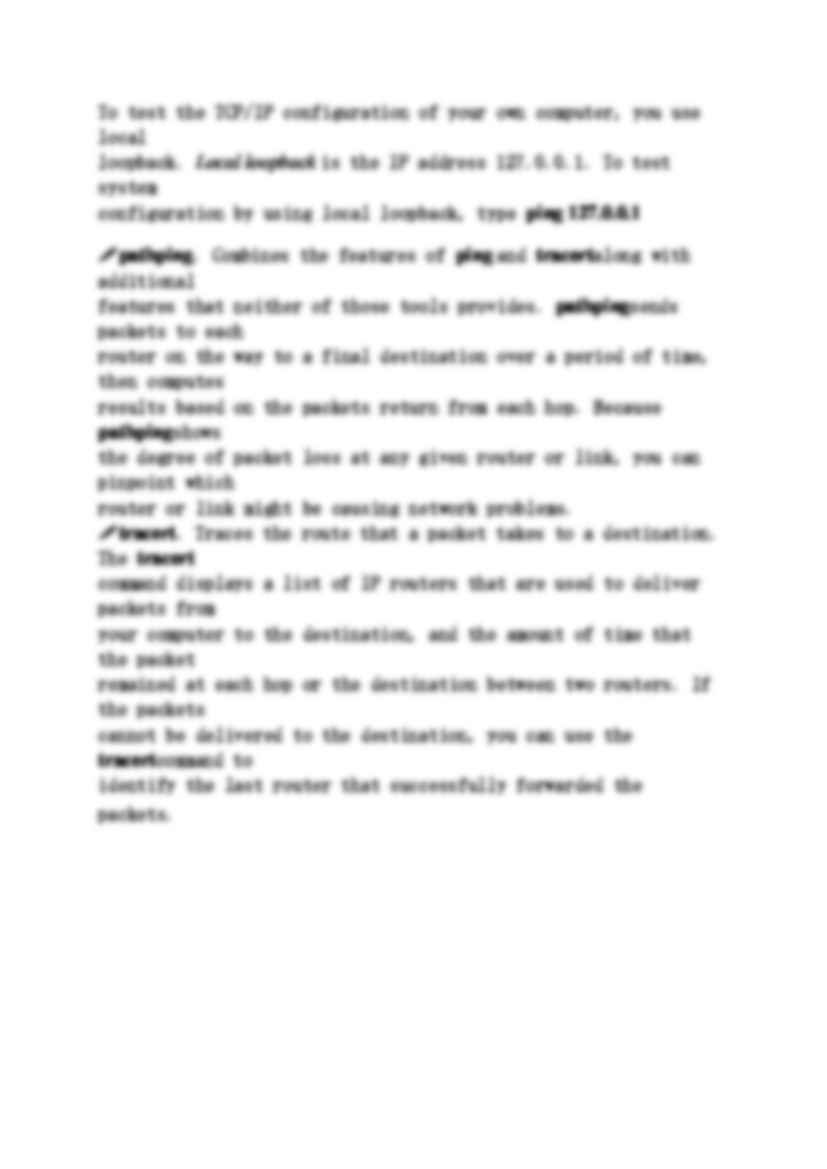
Komentarze użytkowników (0)