To tylko jedna z 2 stron tej notatki. Zaloguj się aby zobaczyć ten dokument.
Zobacz
całą notatkę
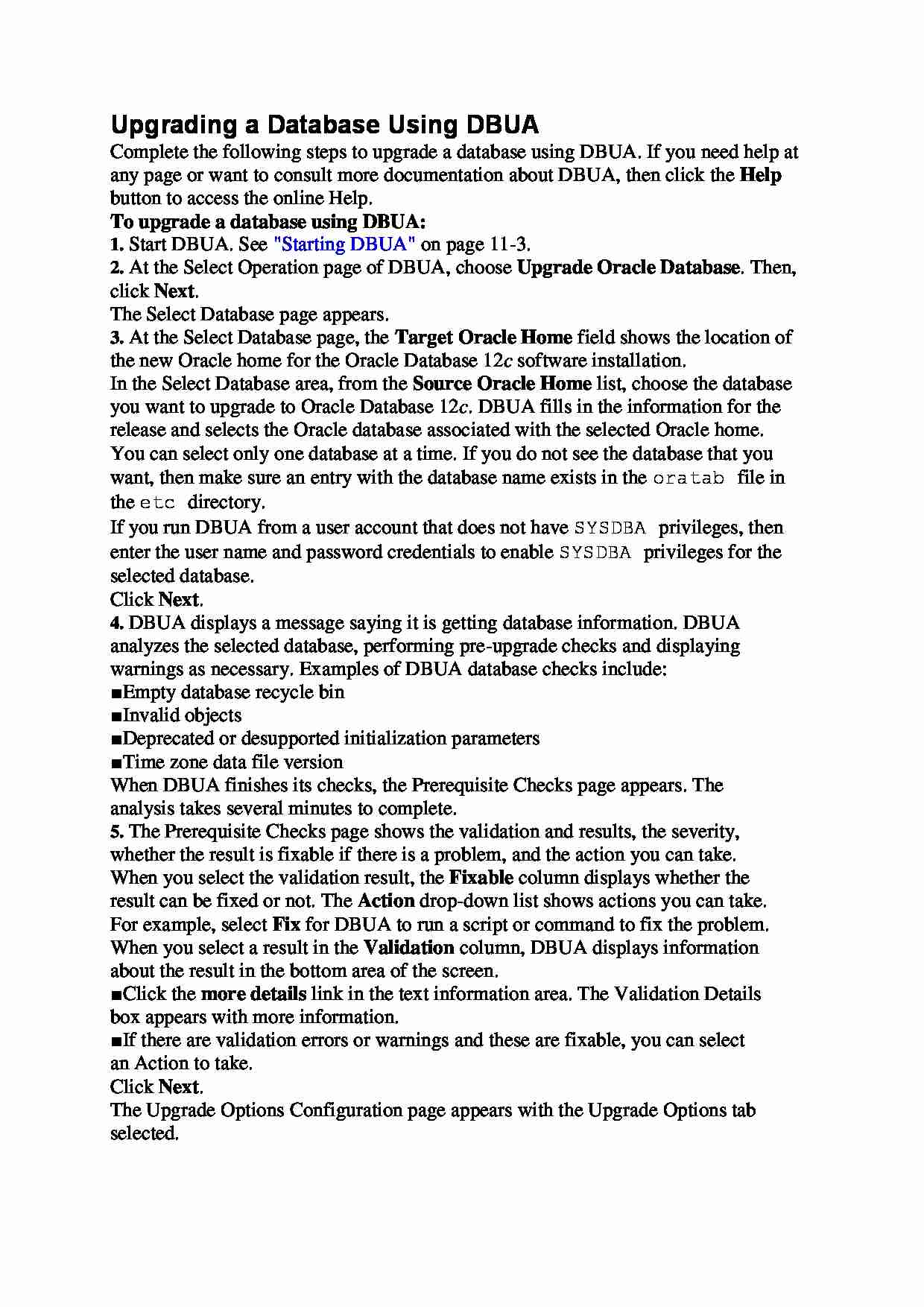

Upgrading a Database Using DBUA
Complete the following steps to upgrade a database using DBUA. If you need help at
any page or want to consult more documentation about DBUA, then click the Help
button to access the online Help.
To upgrade a database using DBUA:
1. Start DBUA. See "Starting DBUA" on page 11-3.
2. At the Select Operation page of DBUA, choose Upgrade Oracle Database. Then,
click Next.
The Select Database page appears.
3. At the Select Database page, the Target Oracle Home field shows the location of
the new Oracle home for the Oracle Database 12c software installation.
In the Select Database area, from the Source Oracle Home list, choose the database
you want to upgrade to Oracle Database 12c. DBUA fills in the information for the
release and selects the Oracle database associated with the selected Oracle home.
You can select only one database at a time. If you do not see the database that you
want, then make sure an entry with the database name exists in the oratab file in
the etc directory.
If you run DBUA from a user account that does not have SYSDBA privileges, then
enter the user name and password credentials to enable SYSDBA privileges for the
selected database.
Click Next.
4. DBUA displays a message saying it is getting database information. DBUA
analyzes the selected database, performing pre-upgrade checks and displaying
warnings as necessary. Examples of DBUA database checks include:
■ Empty database recycle bin
■ Invalid objects
■ Deprecated or desupported initialization parameters
■ Time zone data file version
When DBUA finishes its checks, the Prerequisite Checks page appears. The
analysis takes several minutes to complete.
5. The Prerequisite Checks page shows the validation and results, the severity,
whether the result is fixable if there is a problem, and the action you can take.
When you select the validation result, the Fixable column displays whether the
result can be fixed or not. The Action drop-down list shows actions you can take.
For example, select Fix for DBUA to run a script or command to fix the problem.
When you select a result in the Validation column, DBUA displays information
about the result in the bottom area of the screen.
■ Click the more details link in the text information area. The Validation Details
box appears with more information.
■ If there are validation errors or warnings and these are fixable, you can select
an Action to take.
Click Next.
... zobacz całą notatkę
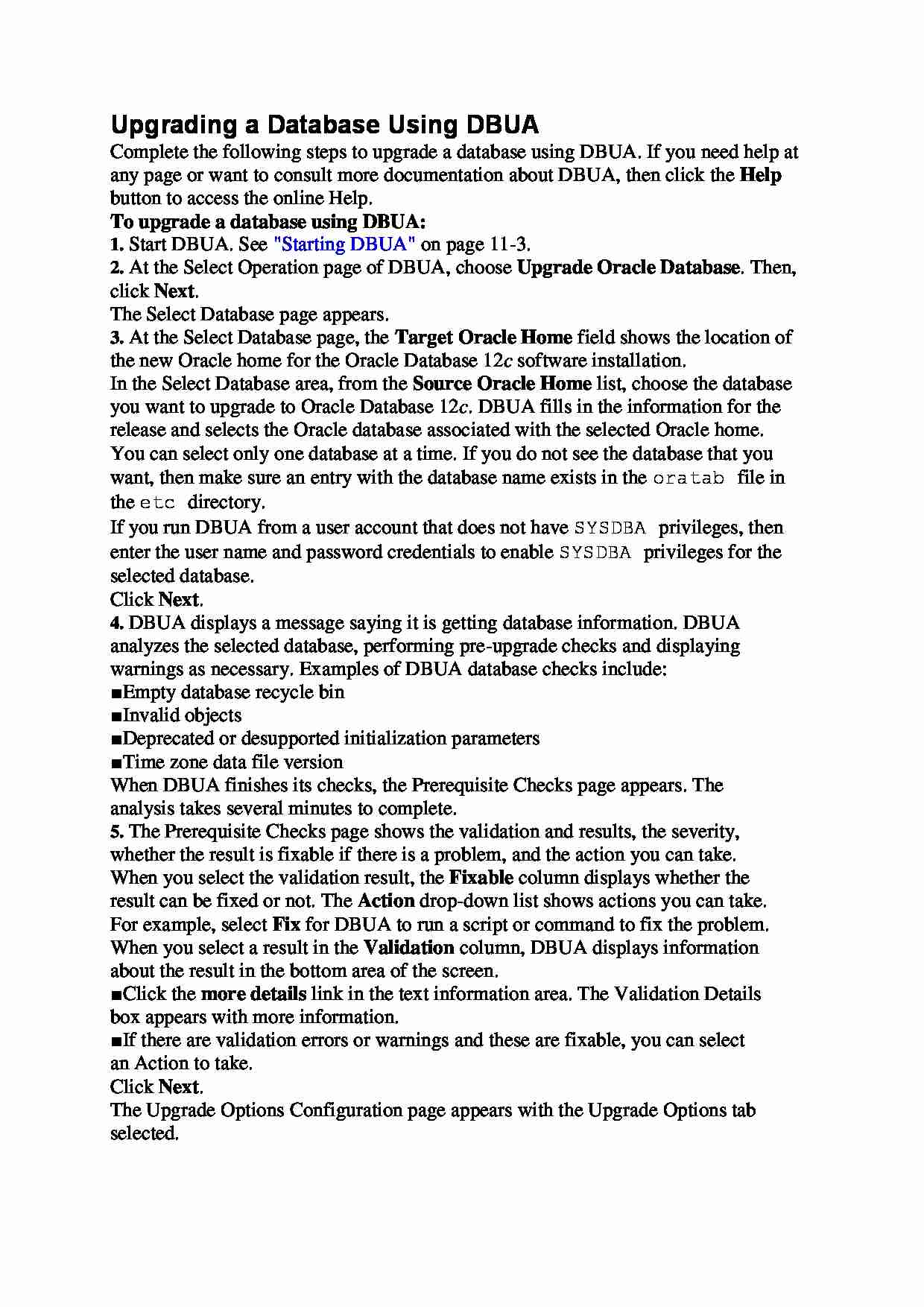

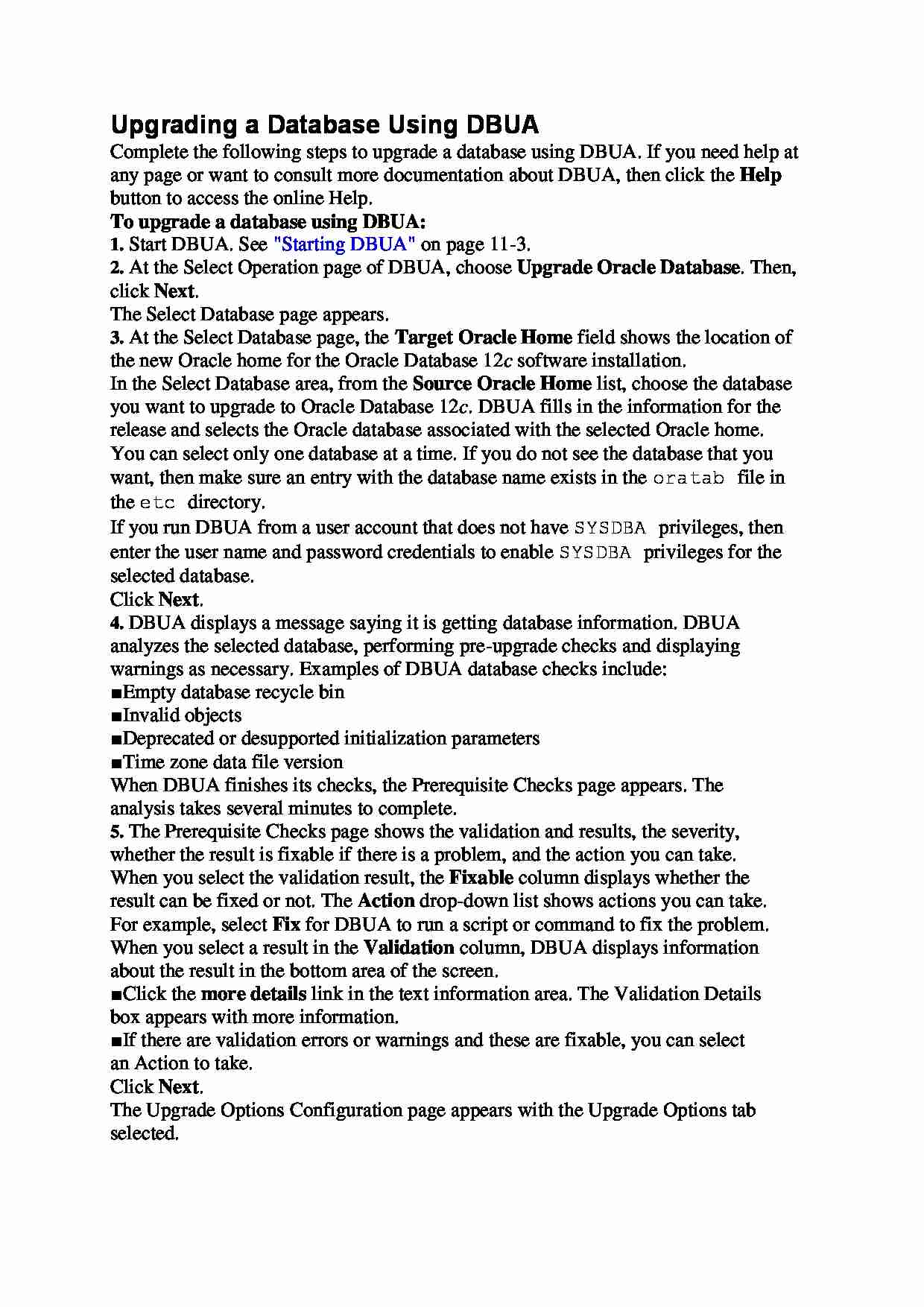

Komentarze użytkowników (0)