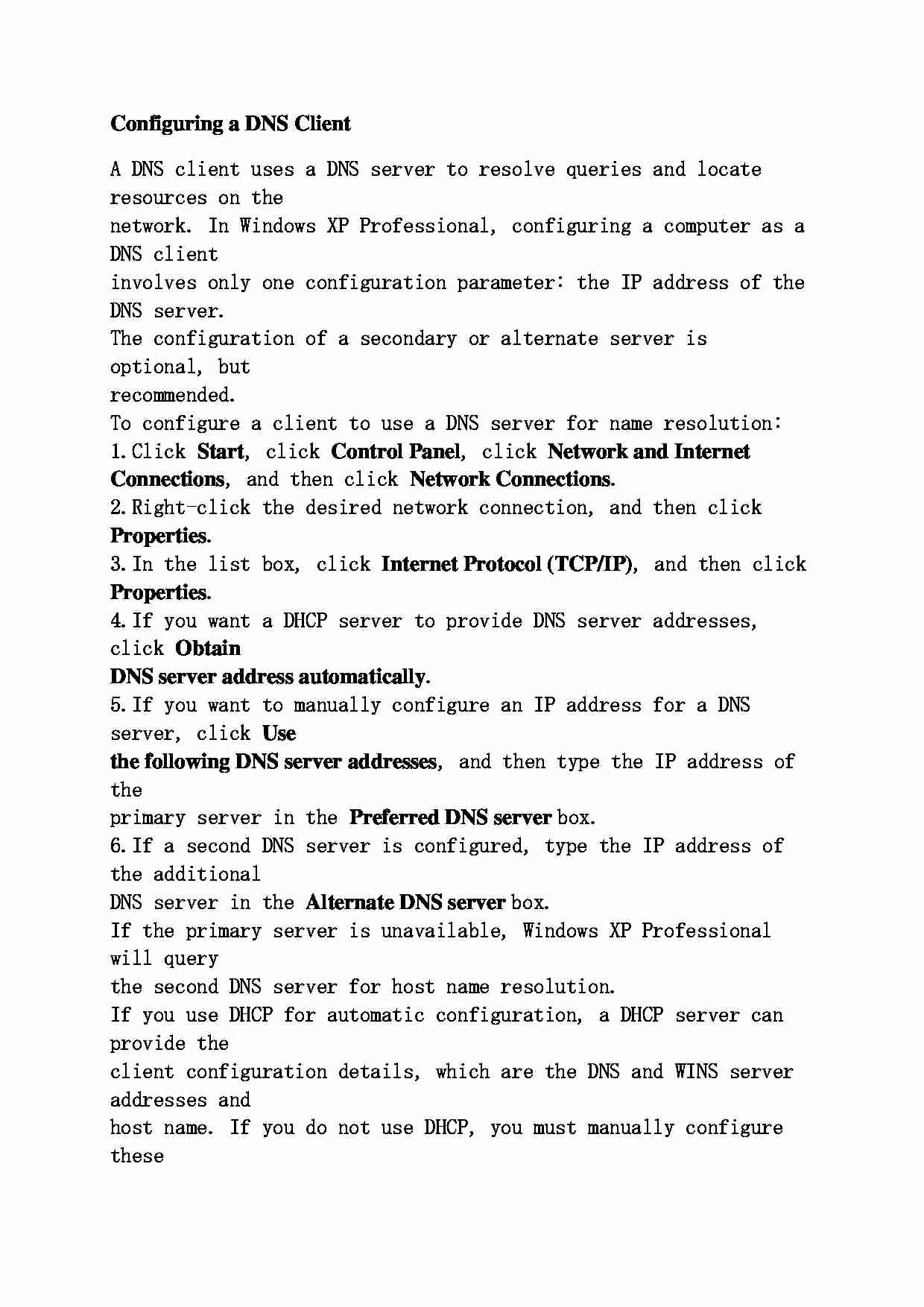
Configuring a DNS Client A DNS client uses a DNS server to resolve queries and locate resources on the
network. In Windows XP Professional, configuring a computer as a DNS client
involves only one configuration parameter: the IP address of the DNS server.
The configuration of a secondary or alternate server is optional, but
recommended.
To configure a client to use a DNS server for name resolution:
1. Click Start , click Control Panel , click Network and Internet Connections , and then click Network Connections .
2. Right-click the desired network connection, and then click Properties .
3. In the list box, click Internet Protocol (TCP/IP) , and then click Properties .
4. If you want a DHCP server to provide DNS server addresses, click Obtain DNS server address automatically .
5. If you want to manually configure an IP address for a DNS server, click Use the following DNS server addresses , and then type the IP address of the
primary server in the Preferred DNS server box.
6. If a second DNS server is configured, type the IP address of the additional
DNS server in the Alternate DNS server box.
If the primary server is unavailable, Windows XP Professional will query
the second DNS server for host name resolution.
If you use DHCP for automatic configuration, a DHCP server can provide the
client configuration details, which are the DNS and WINS server addresses and
host name. If you do not use DHCP, you must manually configure these
parameters.
... zobacz całą notatkę
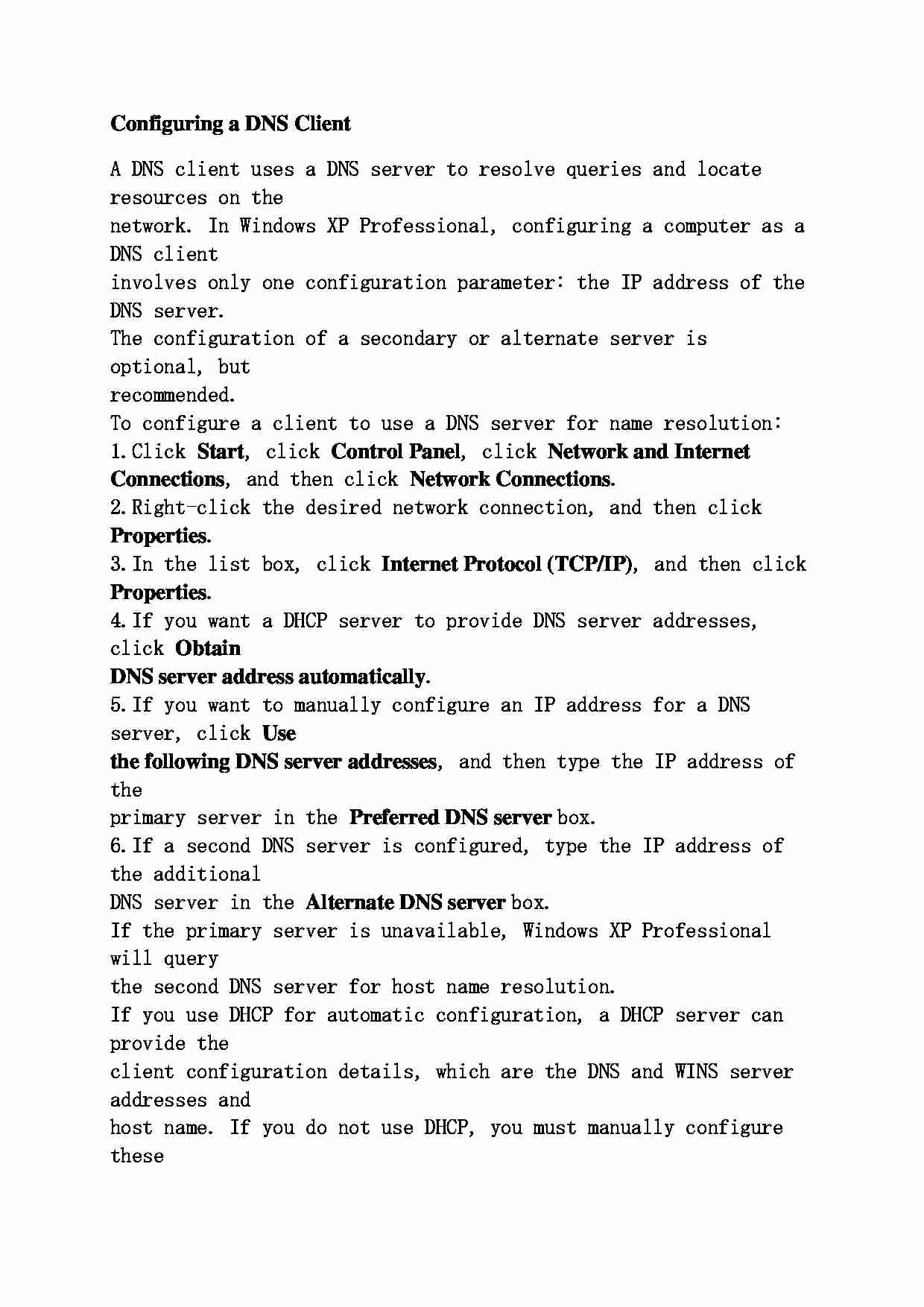
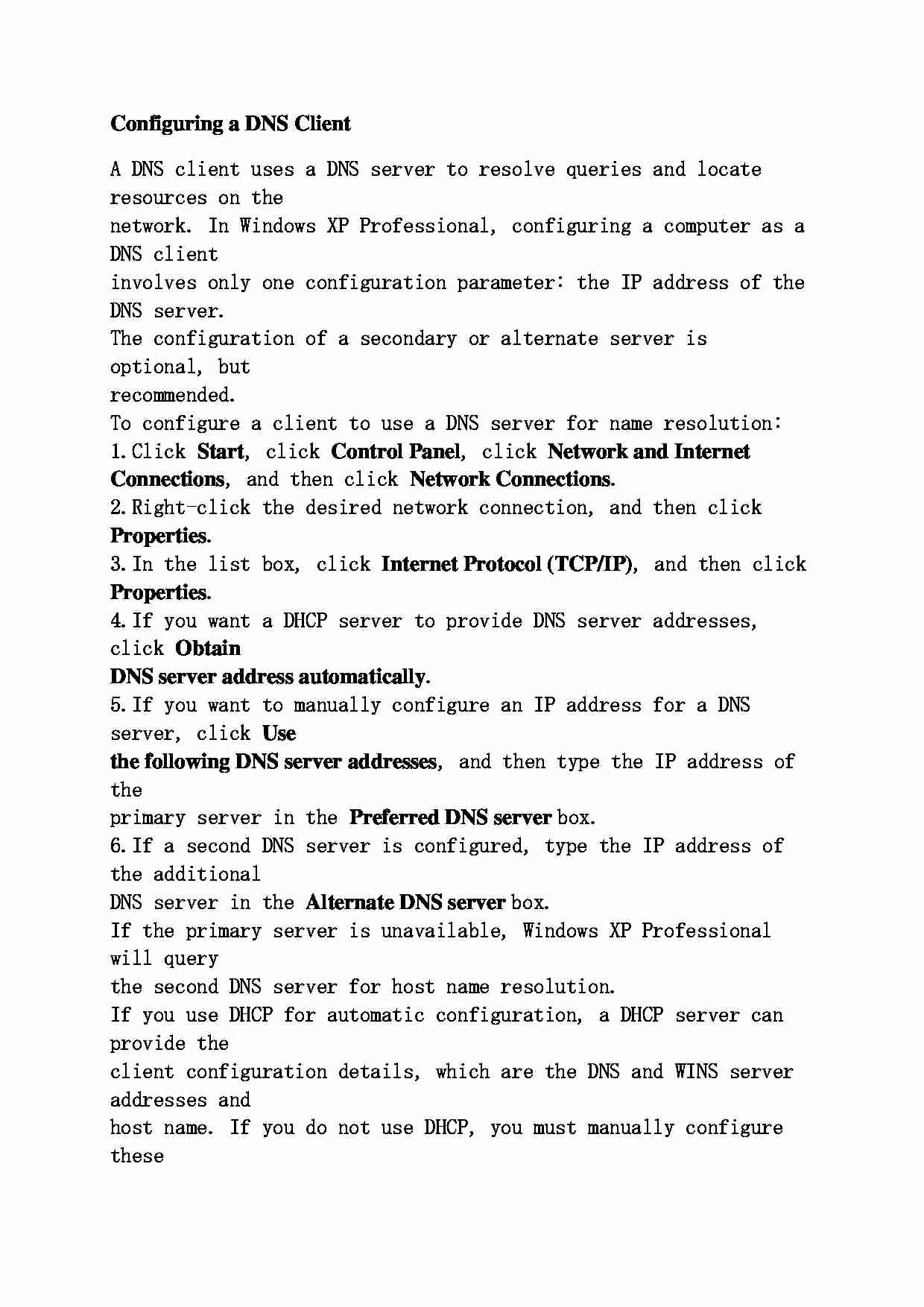

Komentarze użytkowników (0)