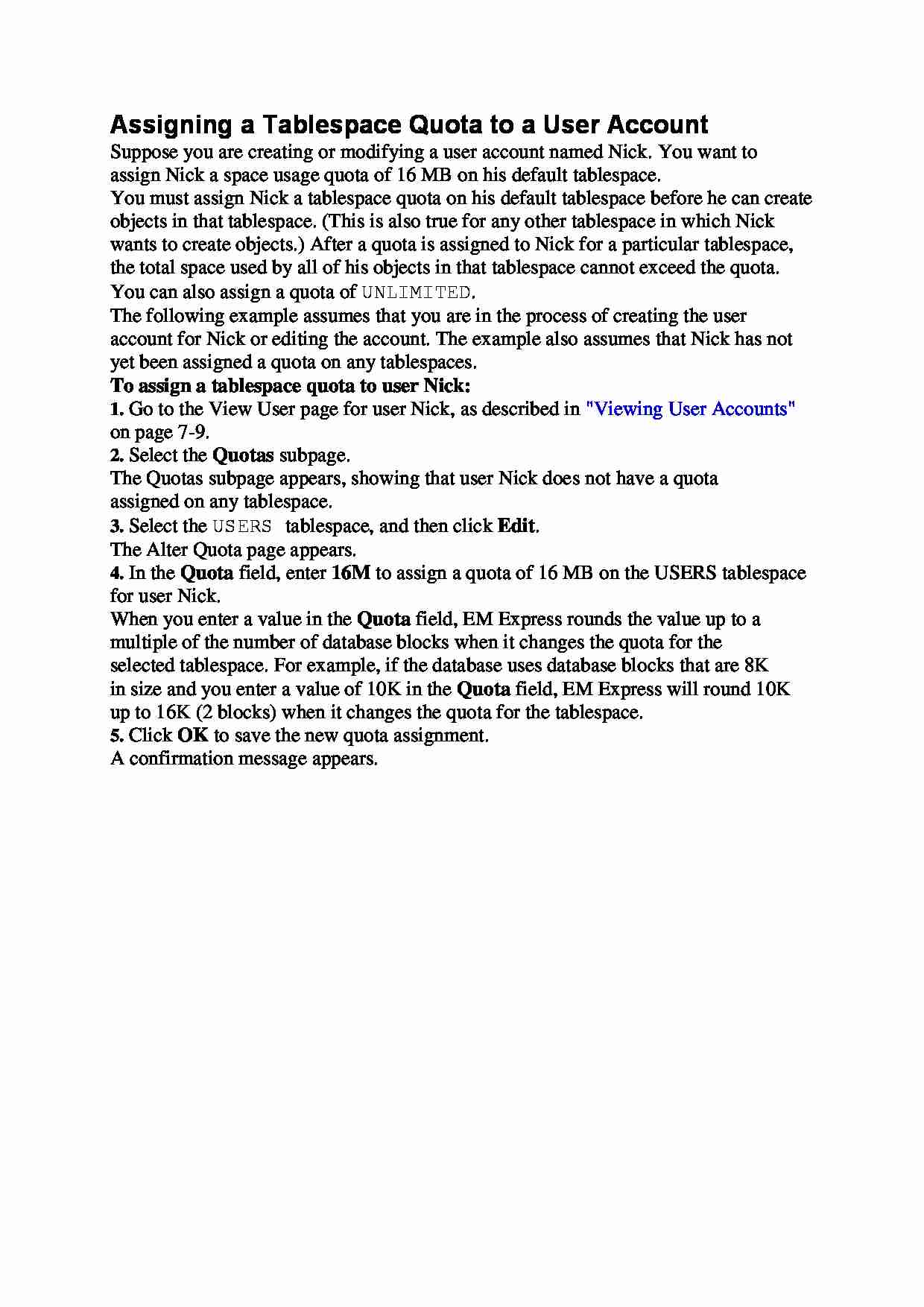
Assigning a Tablespace Quota to a User Account
Suppose you are creating or modifying a user account named Nick. You want to
assign Nick a space usage quota of 16 MB on his default tablespace.
You must assign Nick a tablespace quota on his default tablespace before he can create
objects in that tablespace. (This is also true for any other tablespace in which Nick
wants to create objects.) After a quota is assigned to Nick for a particular tablespace,
the total space used by all of his objects in that tablespace cannot exceed the quota.
You can also assign a quota of UNLIMITED.
The following example assumes that you are in the process of creating the user
account for Nick or editing the account. The example also assumes that Nick has not
yet been assigned a quota on any tablespaces.
To assign a tablespace quota to user Nick:
1. Go to the View User page for user Nick, as described in "Viewing User Accounts"
on page 7-9.
2. Select the Quotas subpage.
The Quotas subpage appears, showing that user Nick does not have a quota
assigned on any tablespace.
3. Select the USERS tablespace, and then click Edit.
The Alter Quota page appears.
4. In the Quota field, enter 16M to assign a quota of 16 MB on the USERS tablespace
for user Nick.
When you enter a value in the Quota field, EM Express rounds the value up to a
multiple of the number of database blocks when it changes the quota for the
selected tablespace. For example, if the database uses database blocks that are 8K
in size and you enter a value of 10K in the Quota field, EM Express will round 10K
up to 16K (2 blocks) when it changes the quota for the tablespace.
5. Click OK to save the new quota assignment.
A confirmation message appears.
(…)
… the tablespace.
5. Click OK to save the new quota assignment.
A confirmation message appears.
…
... zobacz całą notatkę
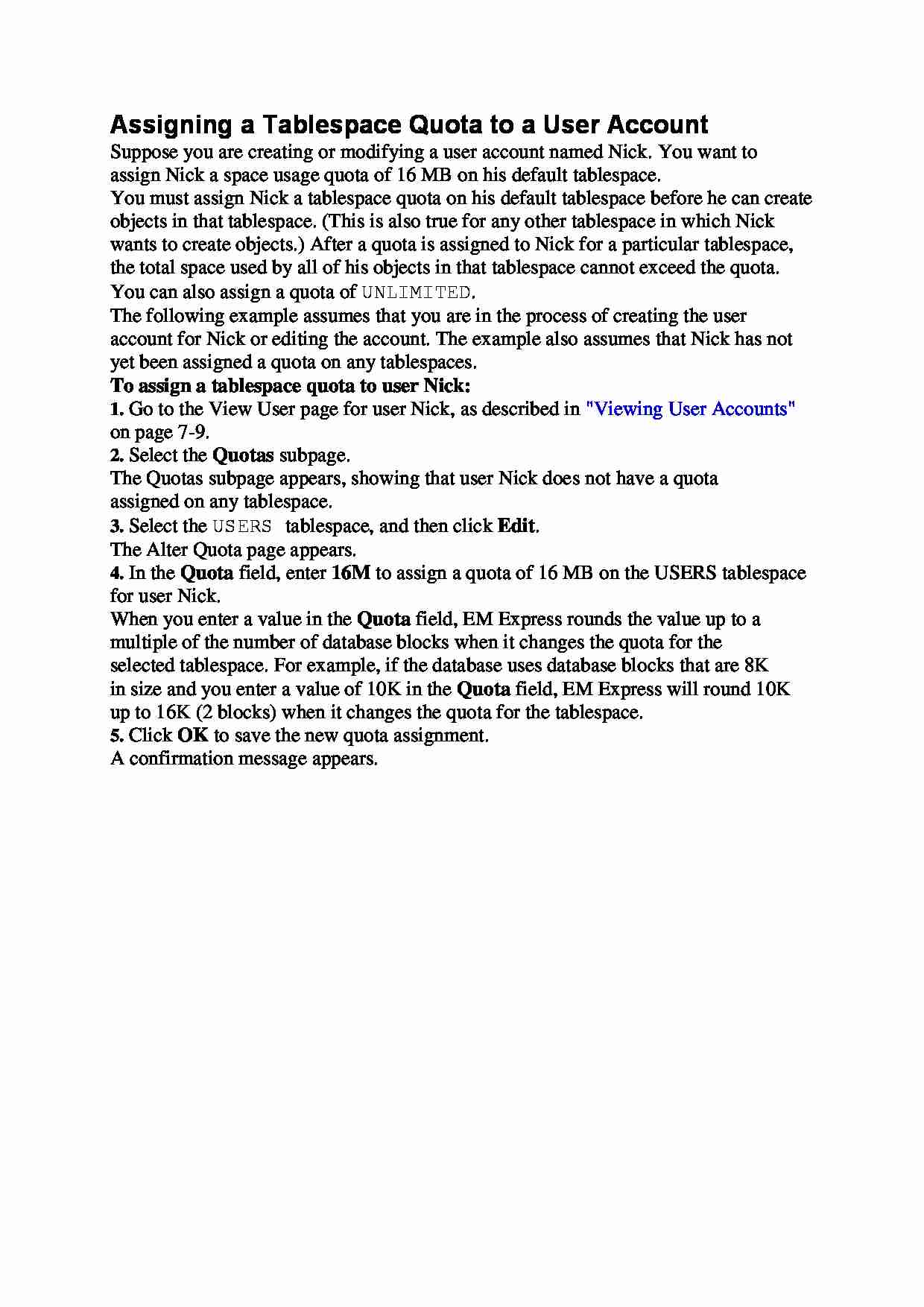
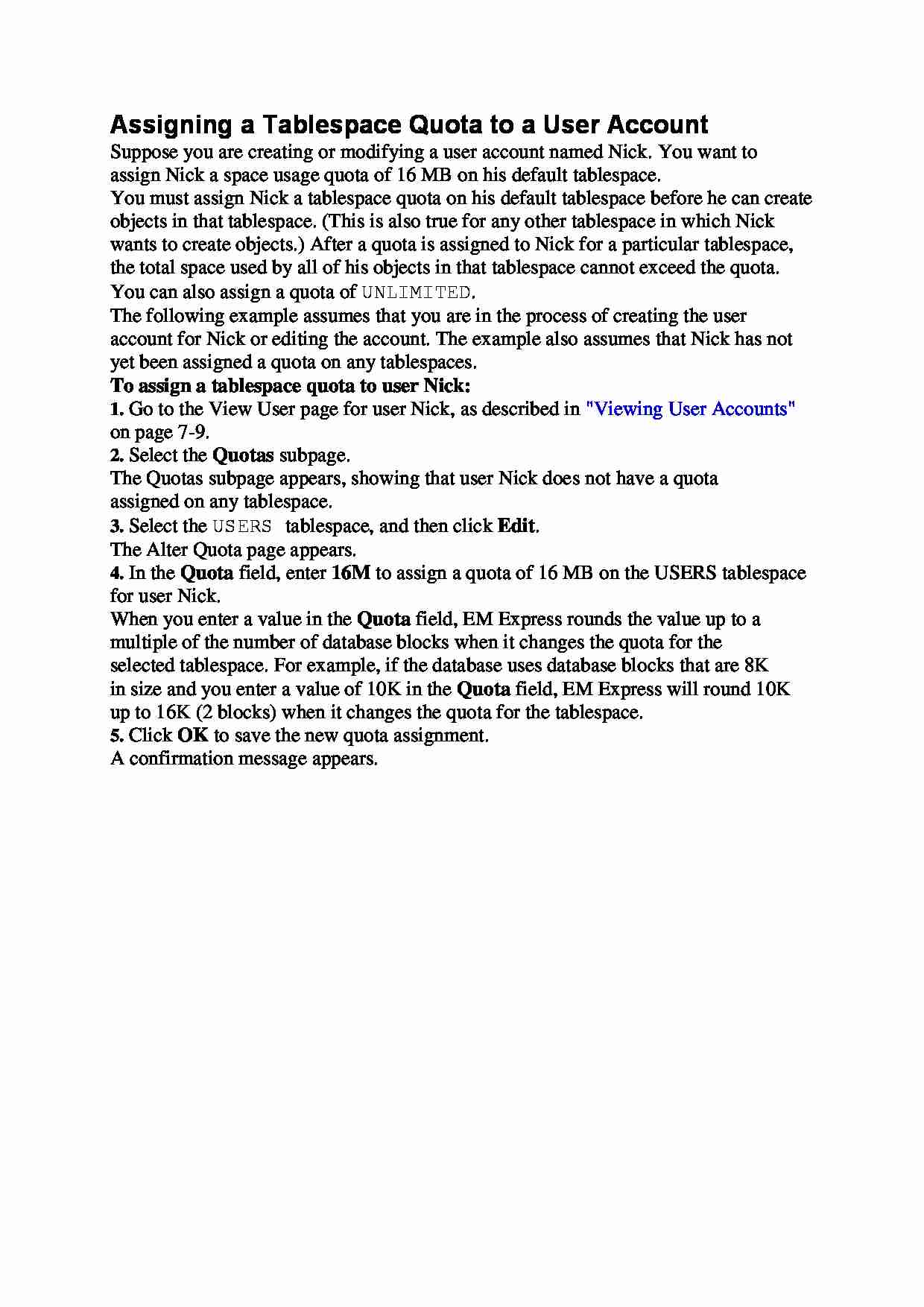

Komentarze użytkowników (0)